The Receive Transfer activity is used to confirm and complete a stock transfer that another Outlet has sent to you. When a transfer is sent, it appears in Stock Manager with the status In Transit until you review and mark it as completed.
Note: This activity type is available only if your Company has the Outlet Transfers extension installed.
In Manage, go to Products → Stock Manager.
Locate the transfer with the status In Transit that you want to receive.
Click the transfer entry to open its details.
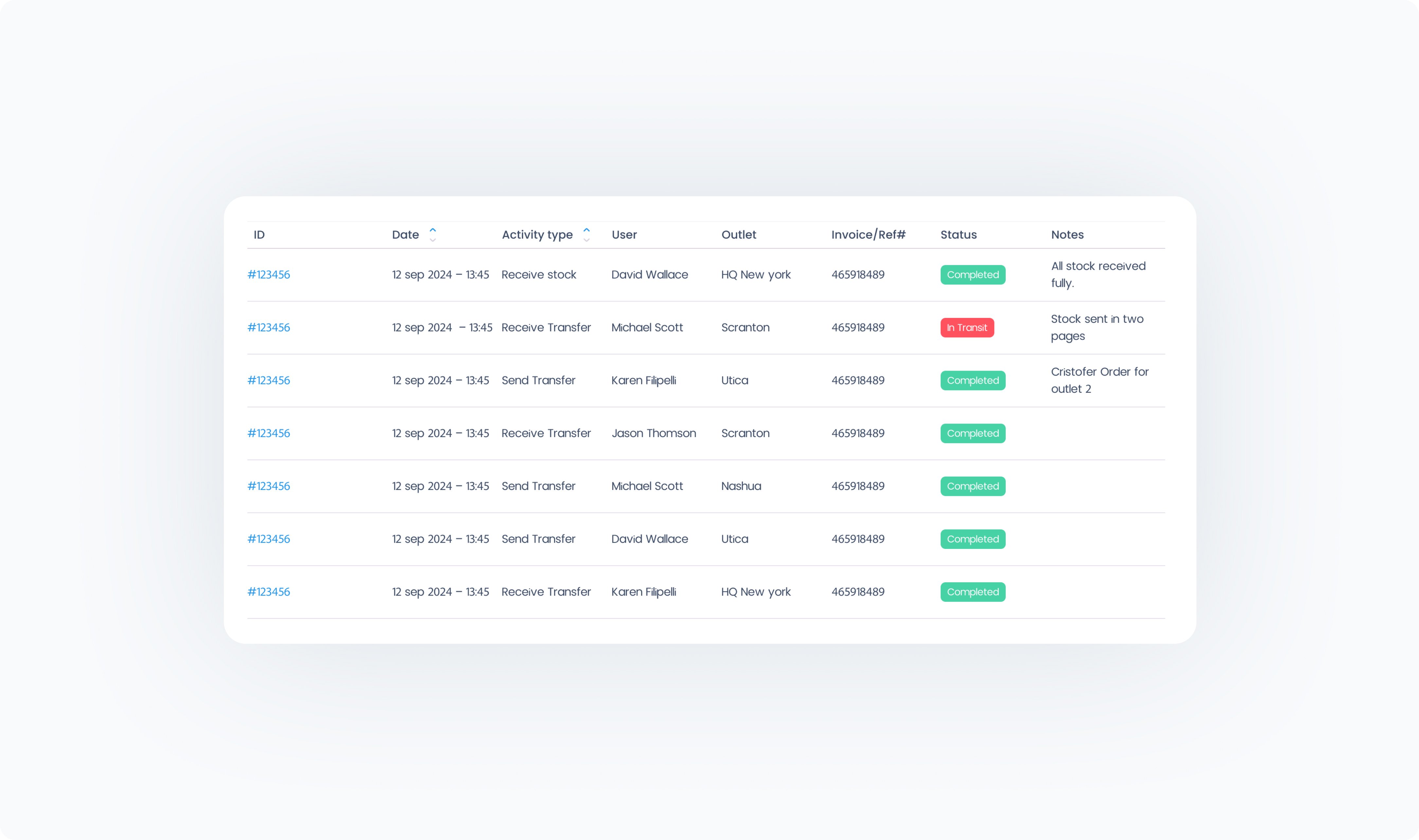
On the Receive Transfer page:
Review Products – Check the list of products and quantities sent by the other Outlet.
Review Sender Notes – Read any notes added by the sending Outlet.
Add Notes (Optional) – Write a note for the sending Outlet.
Reference / Invoice ID (Optional) – Add an external reference number if needed.
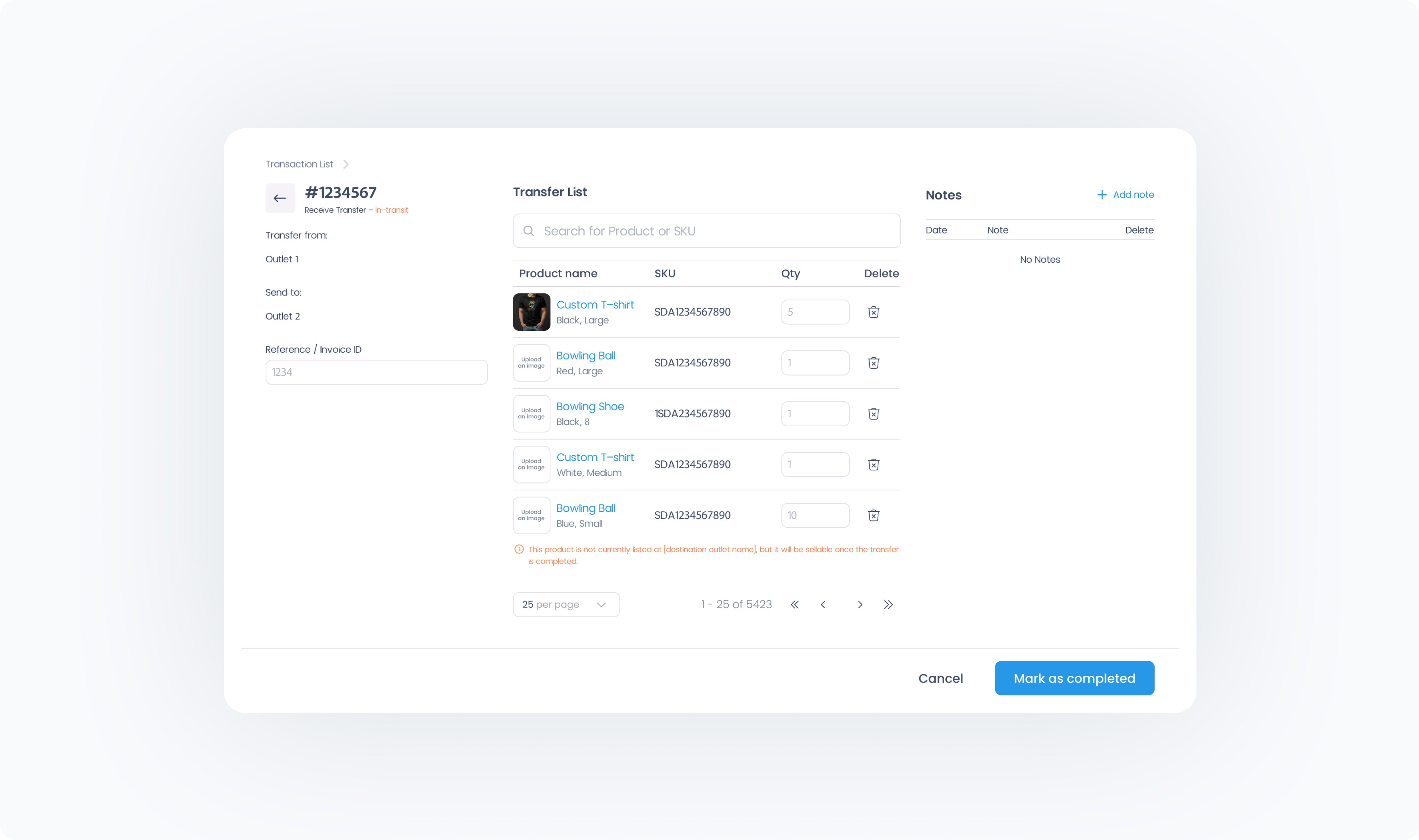
Review all details to ensure accuracy.
Click Complete to finalize the transfer.
When completed, the stock quantities for the products in the transfer will be updated in your Outlet’s inventory, and the sending Outlet will be able to view the transfer as completed.