The Receive Stock activity is used to add new inventory to an Outlet, typically when a shipment arrives from a supplier. This method lets you increase quantities for multiple products in one session without editing each product individually.
In Manage, go to Products → Stock Manager.
Click + New Activity in the top right.
In the New stock activity pop-up, select Receive Stock.
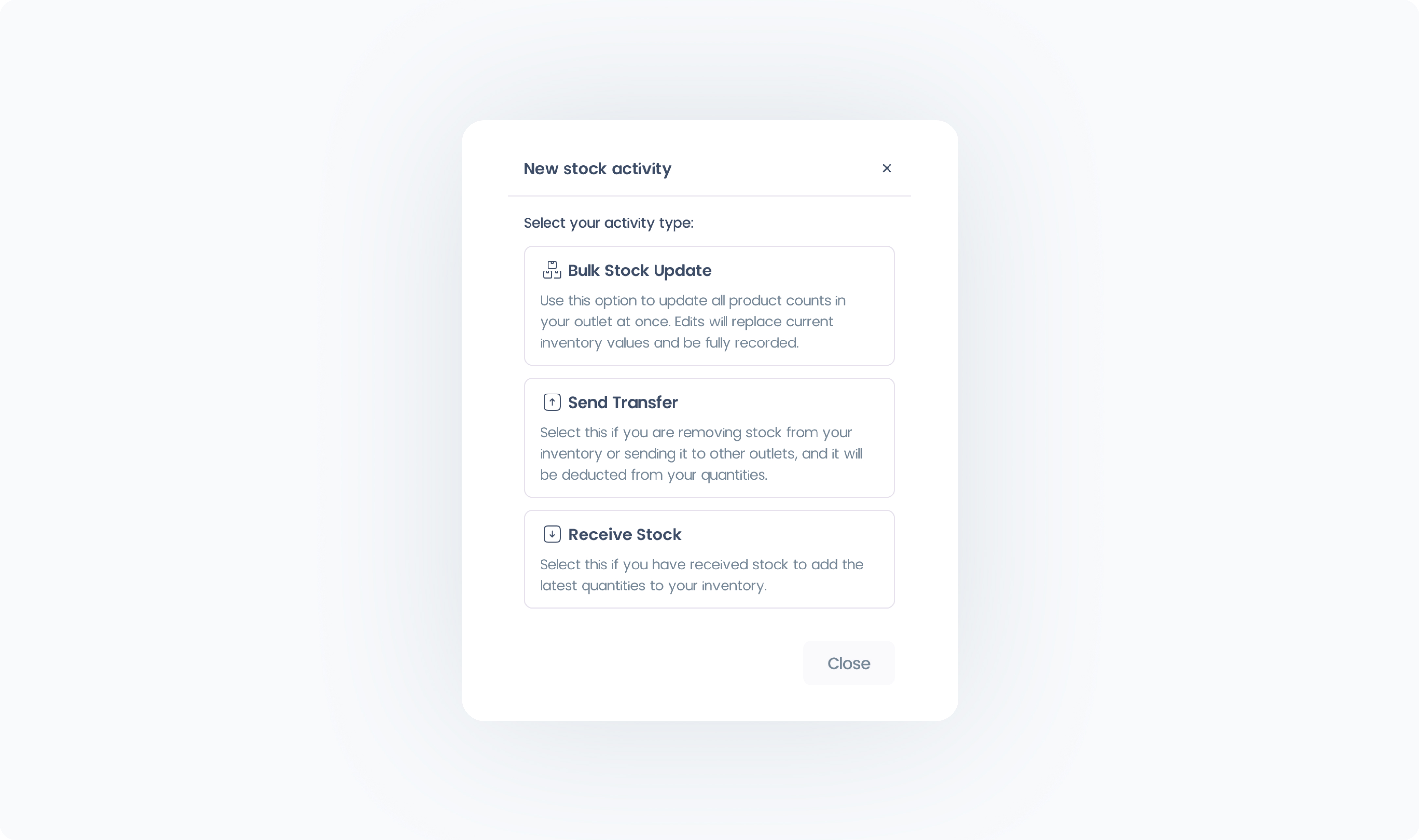
On the next page, choose the Recieving Outlet where you want the stock quantities to be added.
On the Receive Stock page:
Reference / Invoice ID (Optional) – Add an external reference number if needed.
Add Products – Search for and add each product you’re receiving.
Enter Quantities – Enter the quantity you want to add to current stock.
Add Notes (Optional) – Write a note about the shipment for internal records.
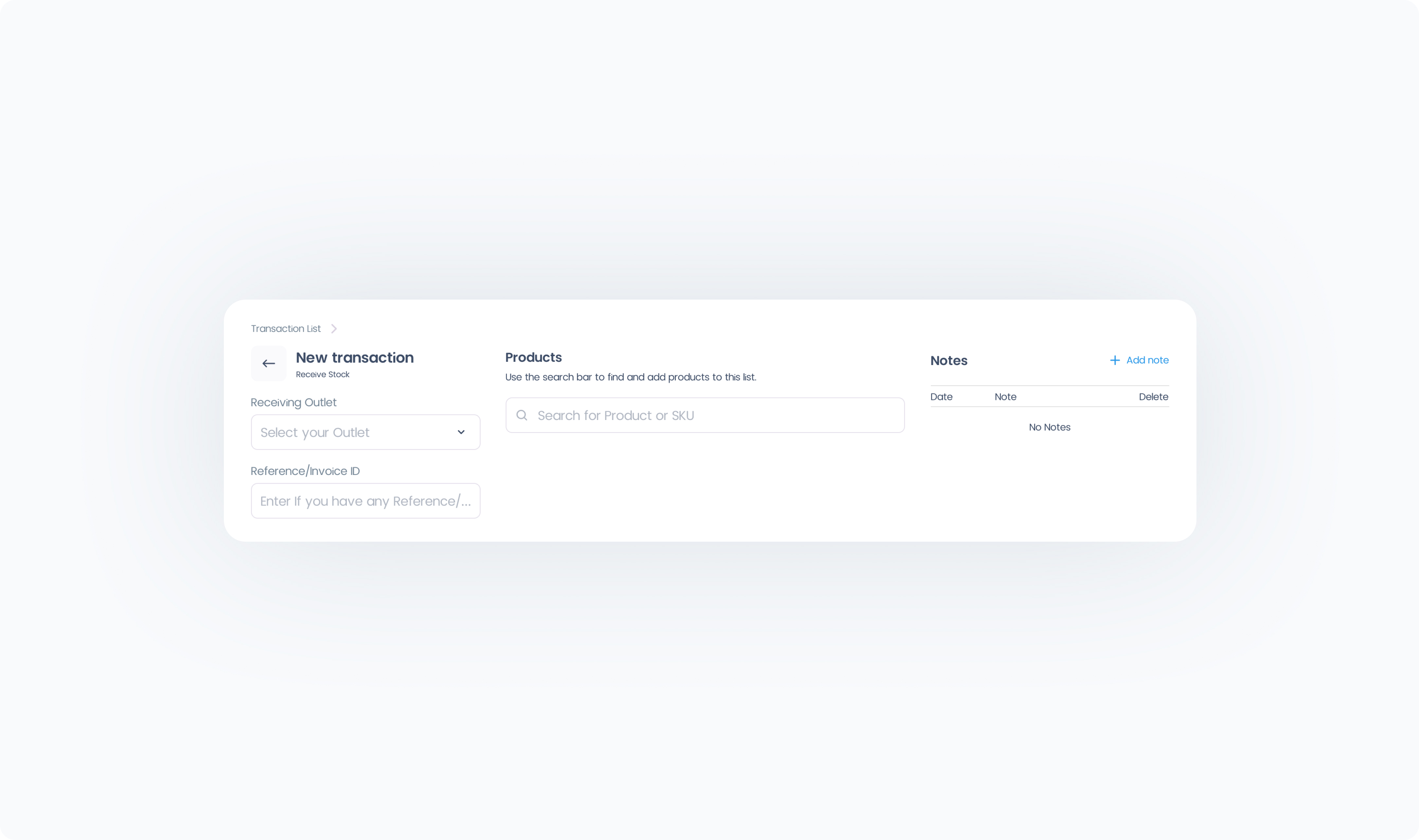
Review your list to make sure all products and quantities are correct.
Click Complete to finalize the update and increase the Outlet’s inventory.
 Please note that Recieve Stock only increases stock. To replace stock quantities with new values, use Bulk Stock Update instead.
Please note that Recieve Stock only increases stock. To replace stock quantities with new values, use Bulk Stock Update instead.