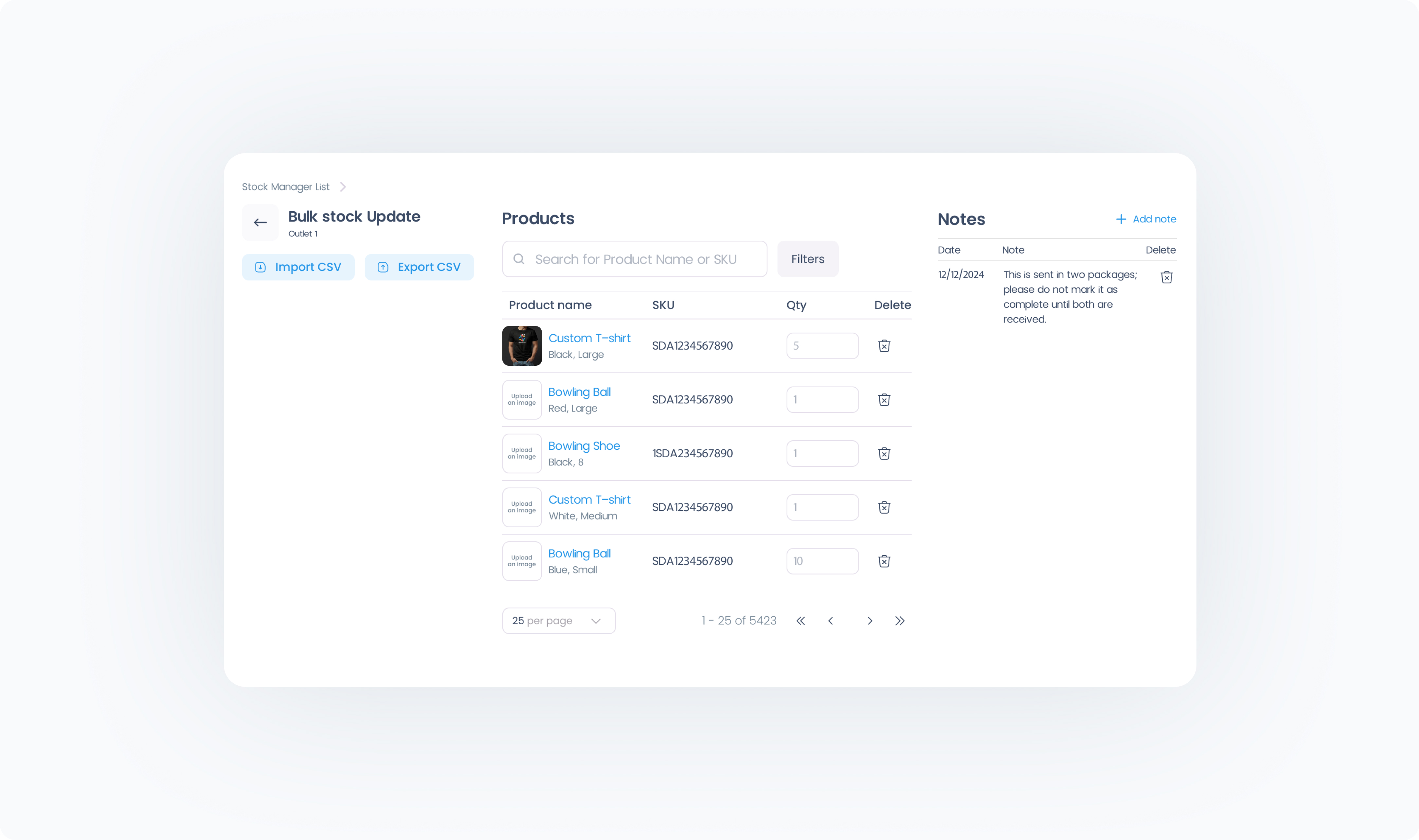Bulk Stock Update lets you adjust stock quantities for multiple products in an Outlet at the same time. Instead of updating each product manually, you can export a list, make changes in a spreadsheet, and import the updates back into Manage.
In Manage, go to Products → Stock Manager.
Click + New Activity in the top right.
In the New stock activity pop-up, select Bulk Stock Update.
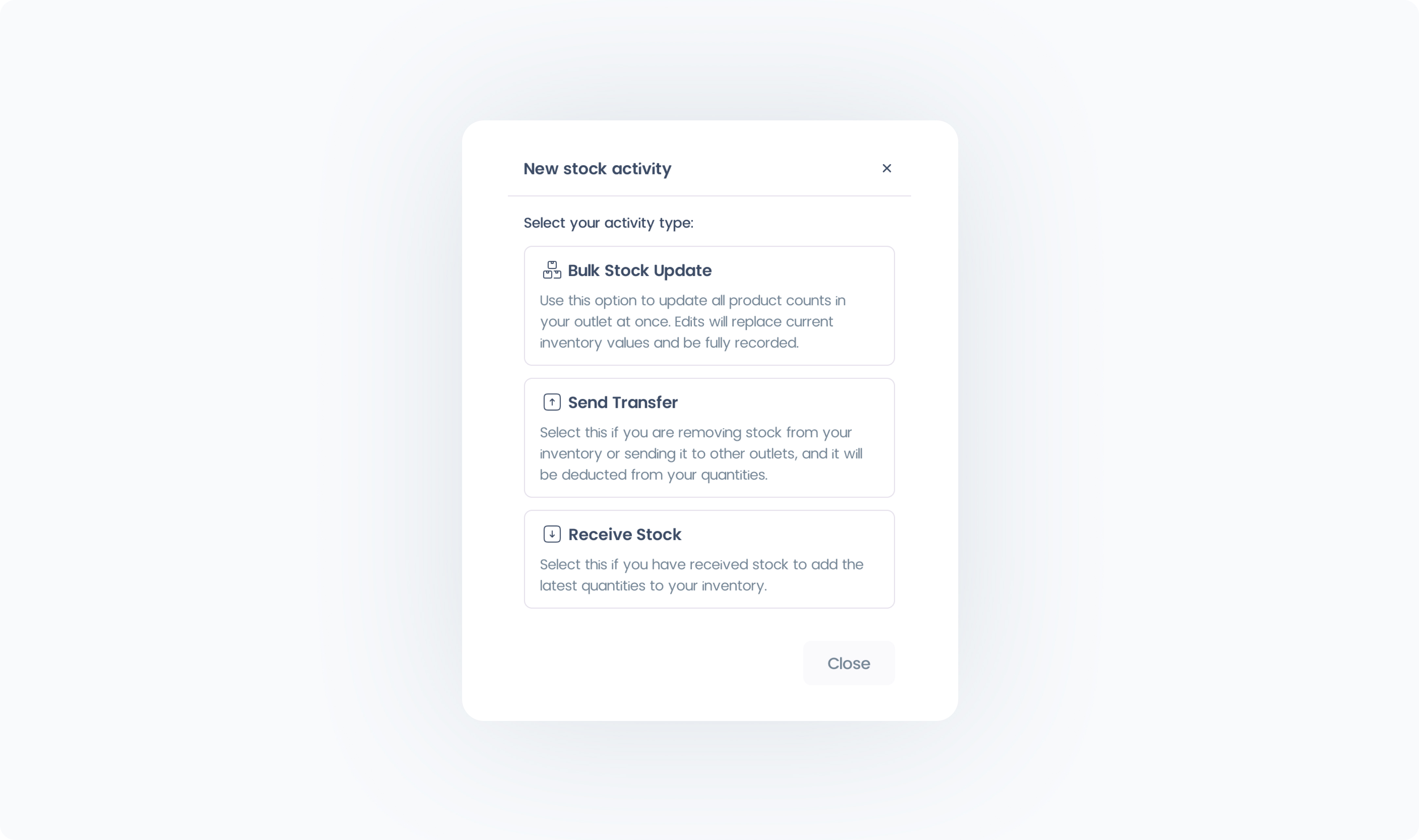
Choose the Outlet you want to update:
Use the search bar if you have many Outlets, or
Use the radio buttons to select from the list.
Click Confirm.
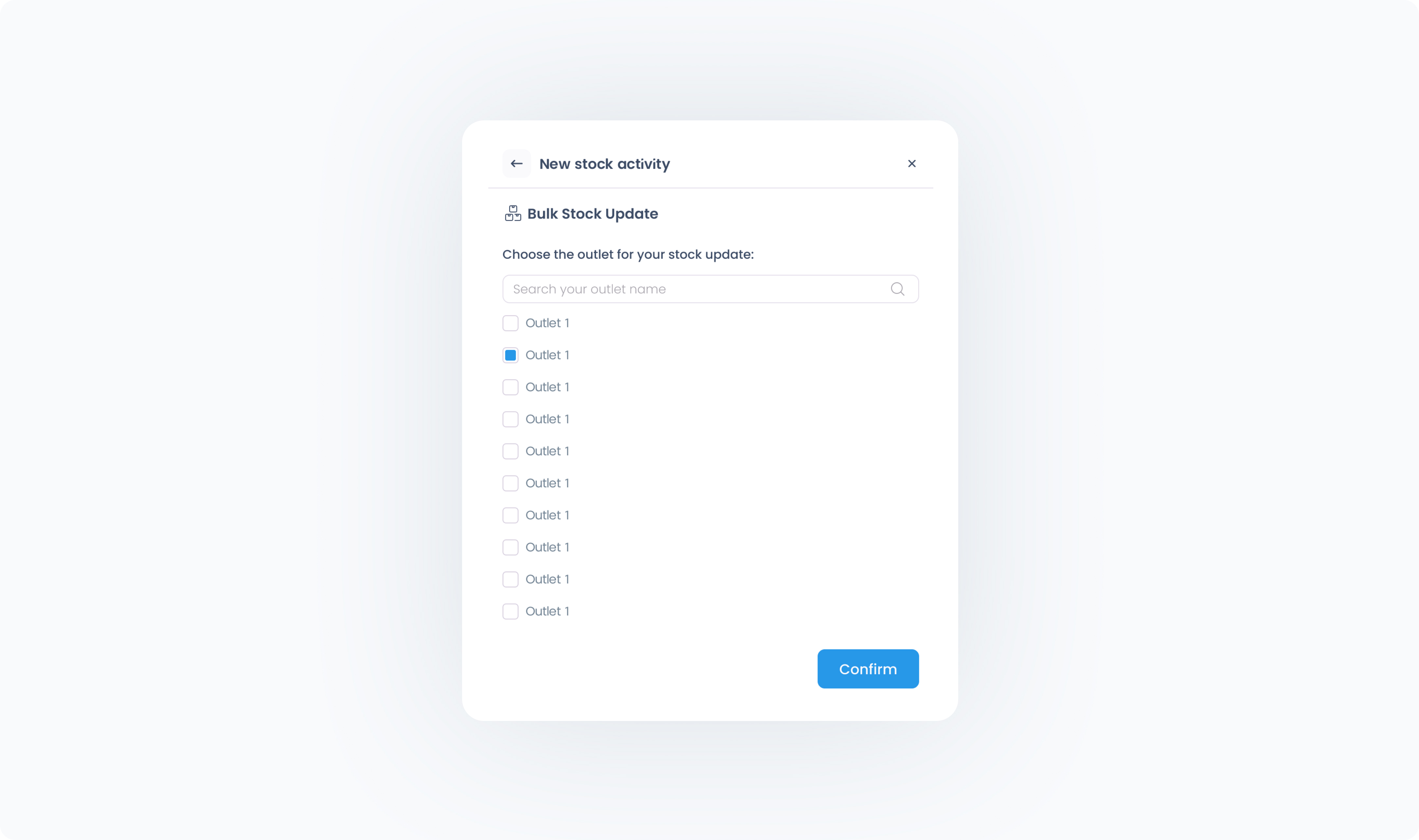
On the Bulk Stock Update page, click Download CSV. This file contains the current stock quantities for all products at the selected Outlet.
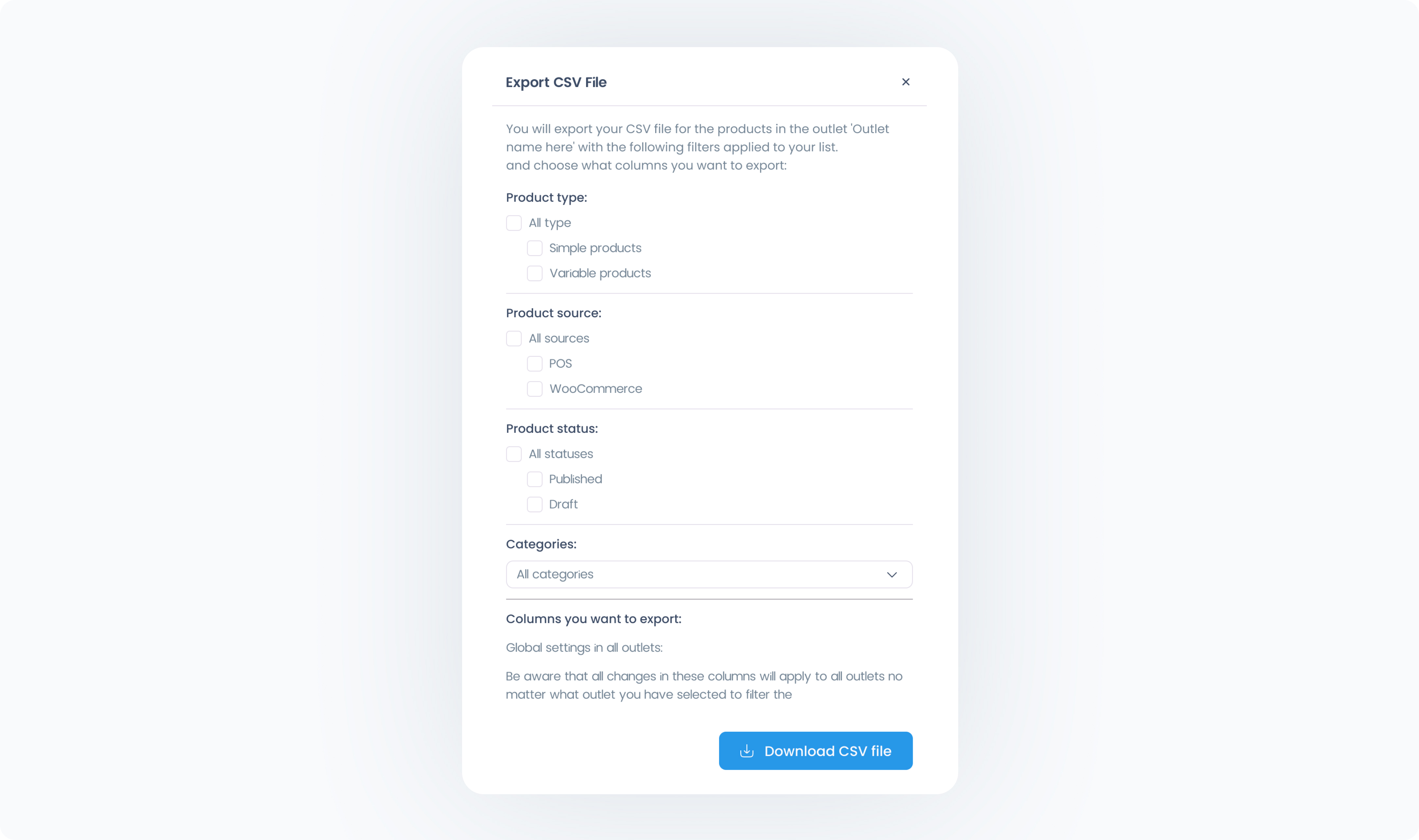
Open the CSV in spreadsheet editor (e.g. Google Sheets, Excel) to view the following two columns:
Cur Qty – This is the current stock quantity on hand for that product.
New Qty – This will be pre-filled with Cur Qty values by default. Enter new stock quantities in this column.
Save your updated CSV file.
Back in Manage, use the Upload CSV option to import your changes.
Review the changes, then click confirm to update all products with the new stock quantities.