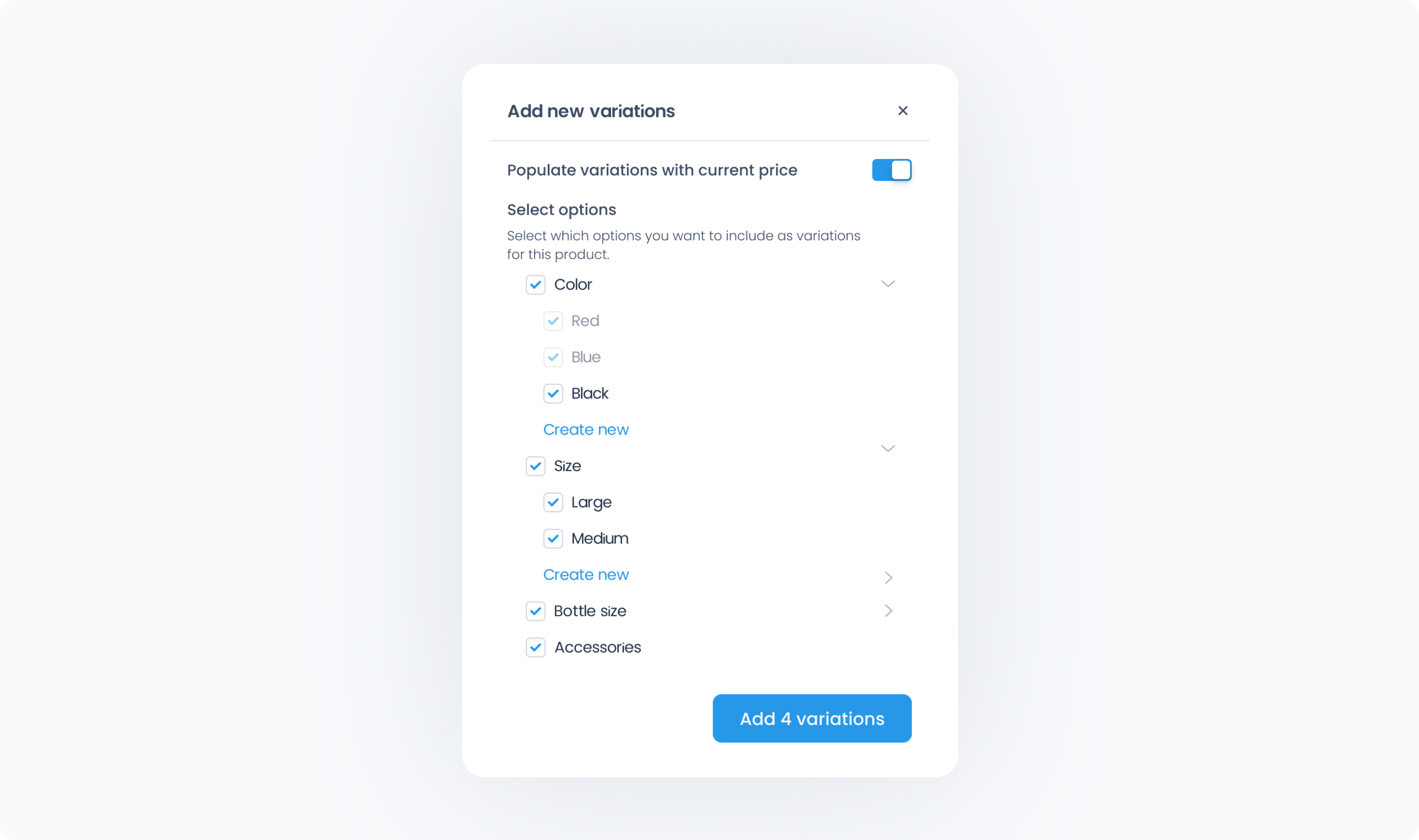When creating a new product in Final Manage, you’ll be asked to complete a set of fields that define the product’s information, pricing, and availability. Some fields are required to save the product, while others are optional.
Product Name – The name of your product as it should appear to customers and staff.
Price – The selling price of the product.
Status – Choose whether the product is visible in your product list.
Publish (default): product is active
Draft: product is hidden until ready
Tax Table – Assign a tax class to the product. This dropdown will soon be renamed to match the “Tax Class” terminology used throughout Final.
Categories – Choose one or more categories to help organize your product. These categories can be used for filtering and reporting.
Outlet Availability – Controls which Outlets can sell this product in Run Native.
Default is All Outlets
You can restrict the product to specific Outlets using this dropdown
Stock Manager – Toggle to enable inventory tracking for this product.
Disabled (default): unlimited stock
Enabled: inventory is tracked and will decrement with each sale
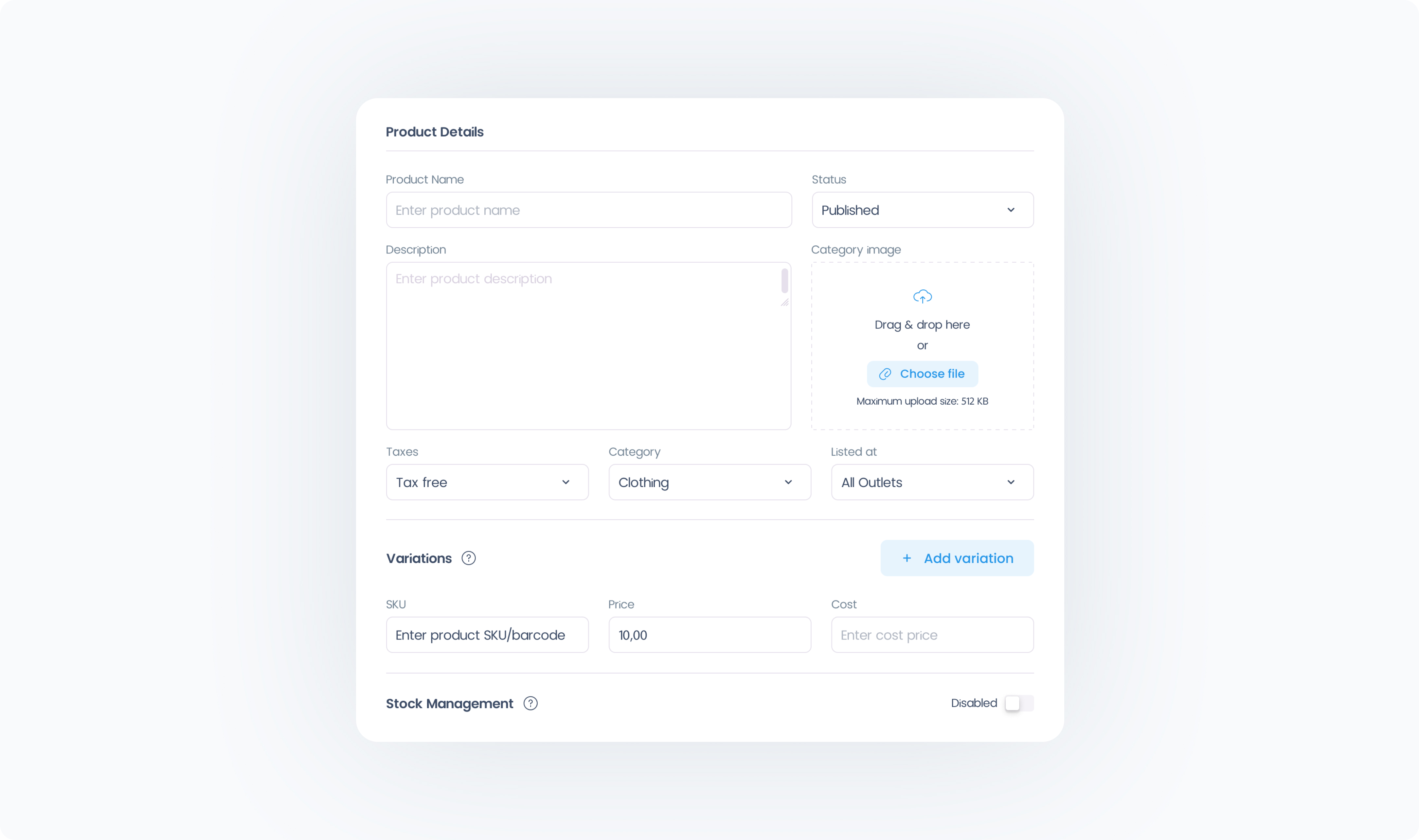
Description – Use this field to add details, specs, or notes about the product.
Product Image – Upload an image to help staff visually identify the product in Run Native.
SKU / Barcode – This field can store either your product’s internal SKU or its scannable barcode. It’s also used for scan-to-cart functionality.
Cost – Used to track the internal cost of the product.
If your product comes in different versions (like size or color), click Manage variation to turn it into a variable product. You’ll be able to:
Select from your existing Options (like Size or Material)
Automatically apply the parent product’s price to each variant
Customize each variant’s price, cost, SKU, stock quantity, and image