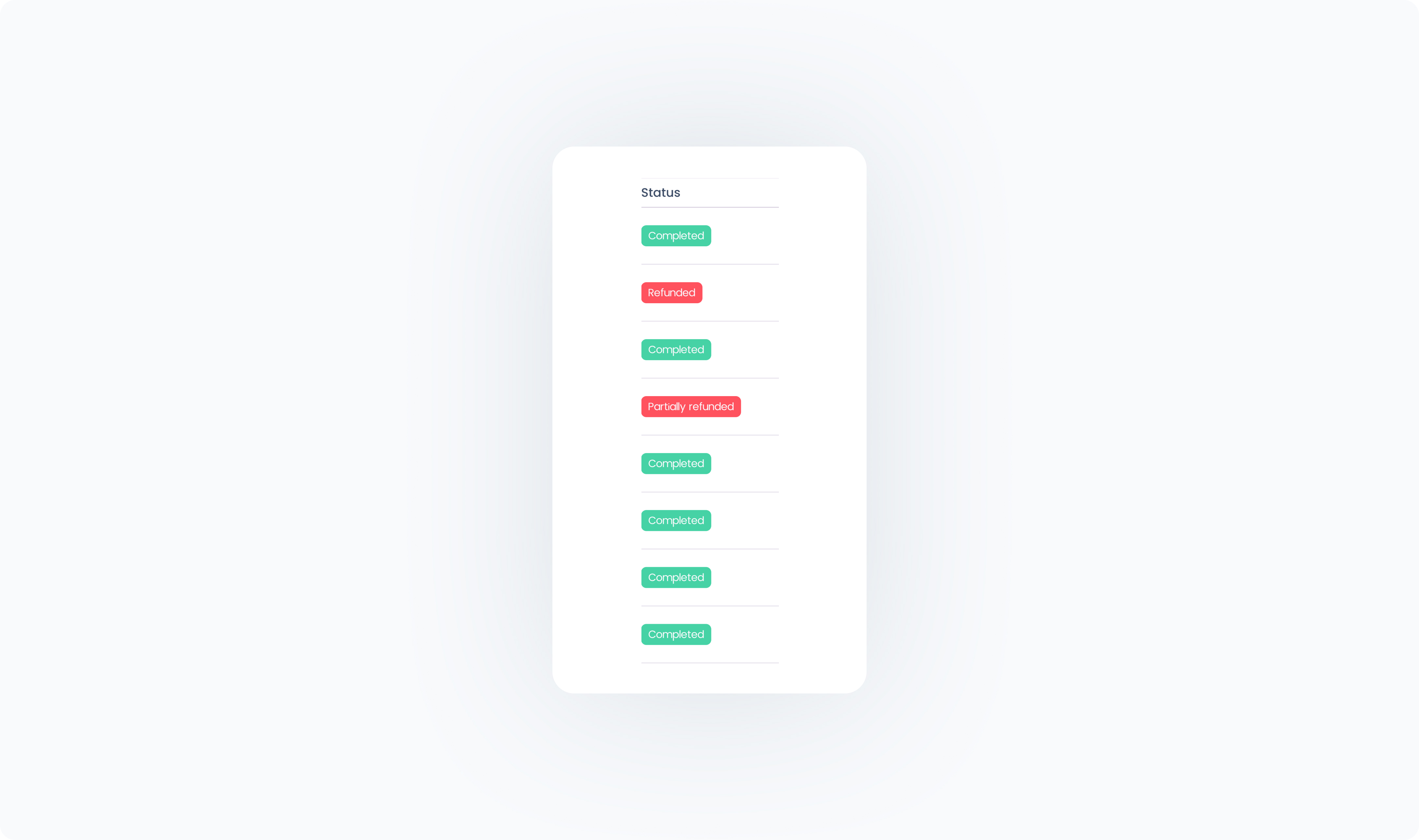The Orders tab in Manage brings you to Order List–a table view of all your Company’s orders. Each order appears as a single line in the table, with filters to help you quickly narrow down the results.
Order List is your go-to tool for reviewing past sales, tracking activity by location, or drilling into specific order records.
You can use filters at the top of the Orders page in Manage to find specific orders or analyze patterns.
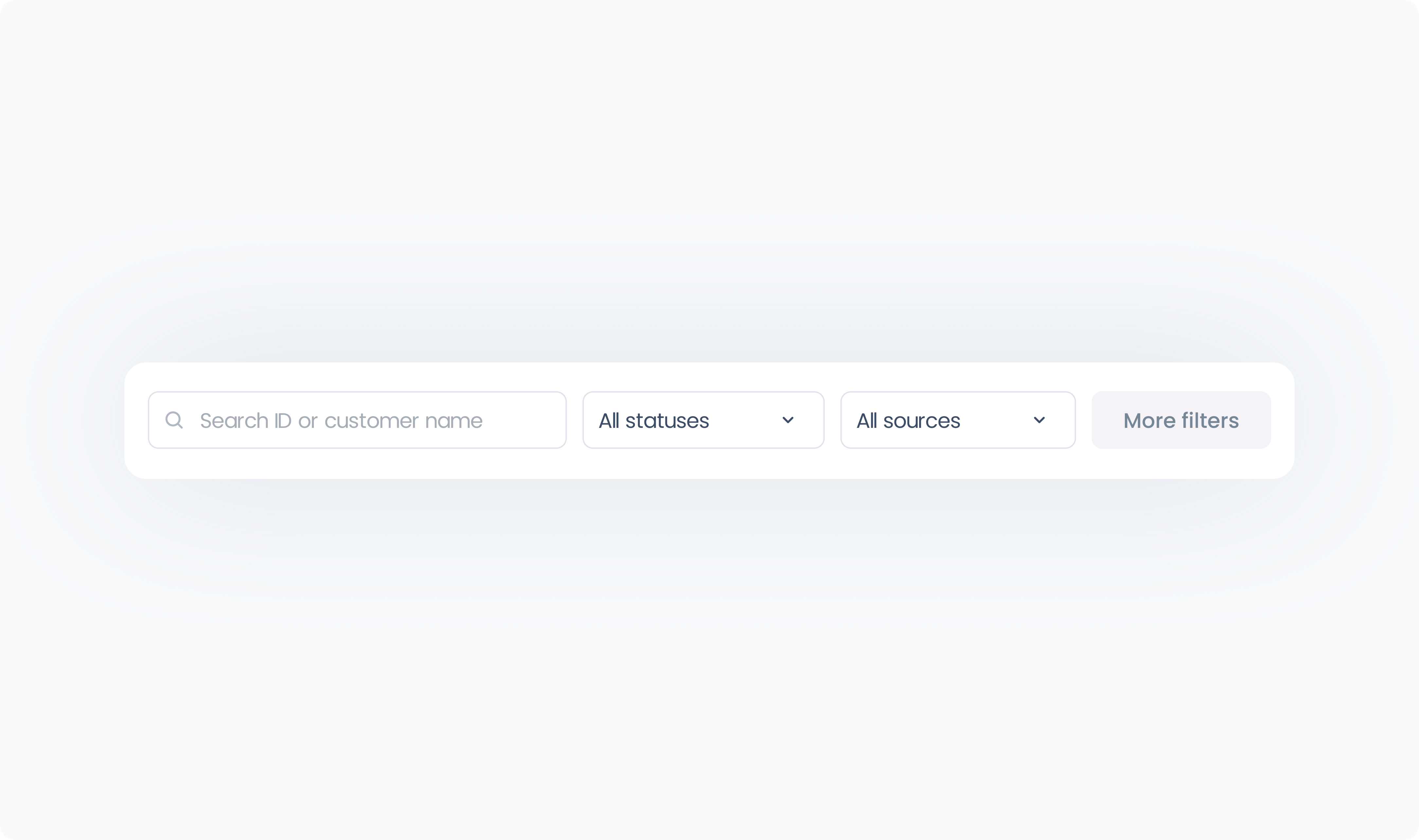
Filters include:
User – Show orders created by specific staff members
Date range – View orders placed within a specific date range
Status – Filter by order status (Completed, Refunded, Parked, Partially Refunded)
Source – Choose whether to view POS orders, online orders, or both
Amount – Filter orders by total sale amount
Outlet – Select which Outlet’s orders to view
Station – Filter by the Station used to place the order
Note: If your Company uses the WooCommerce extension, additional order statuses may appear in the filter.
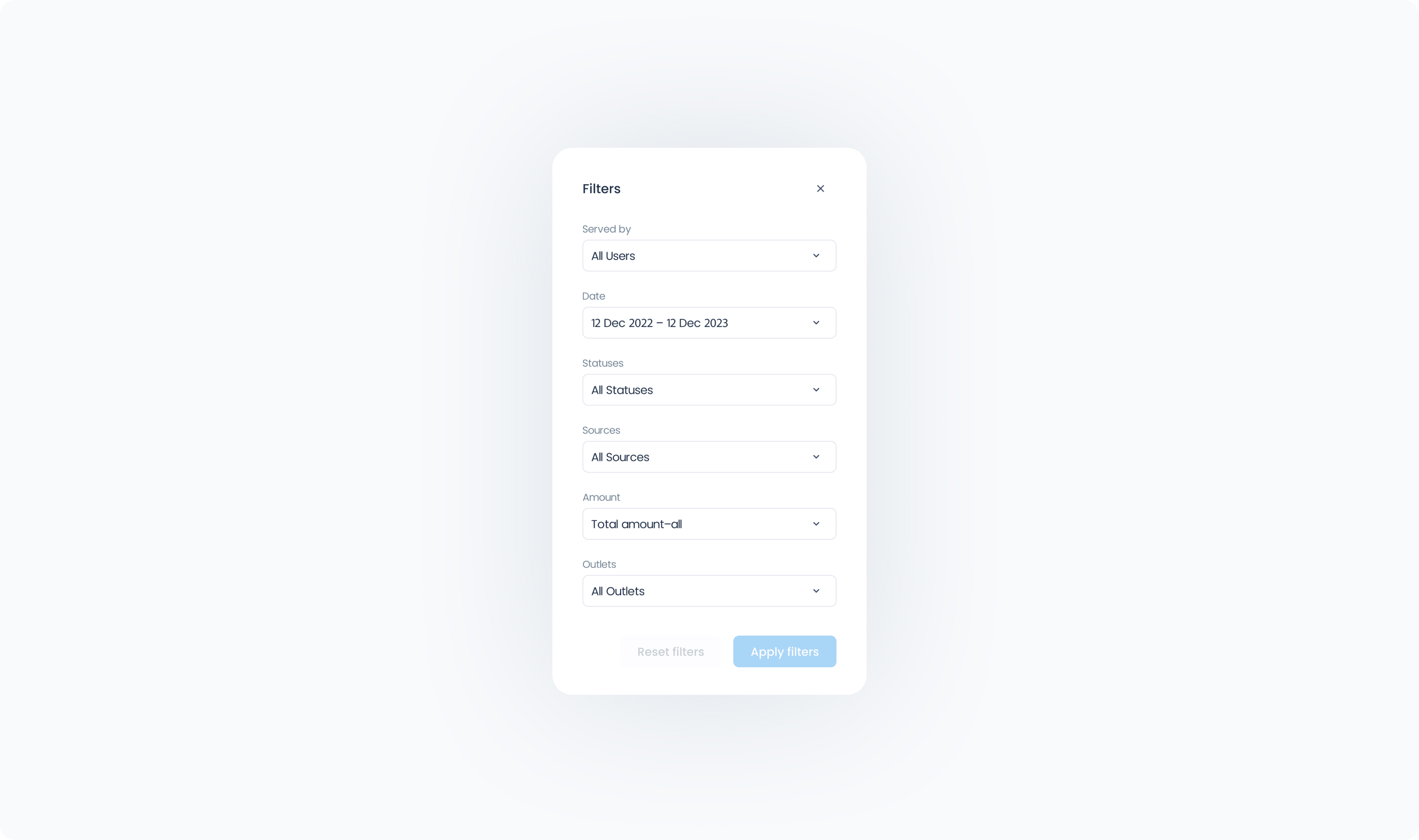
The table includes the following columns for each order:
ID – Unique identifier for each order
Date – Timestamp showing when the order was created
Status – Current status of the order (e.g. Completed, Refunded, Parked)
Source – Whether the order was created in Final POS or synced in from an online store
Served by – User who created the order
Customer name – Name of the customer associated with the order
Outlet – Which Outlet the order was placed at
Total amount – Total sale value of the order
Items – Number of items sold
Click on any row to navigate to the Order Details page for that order.
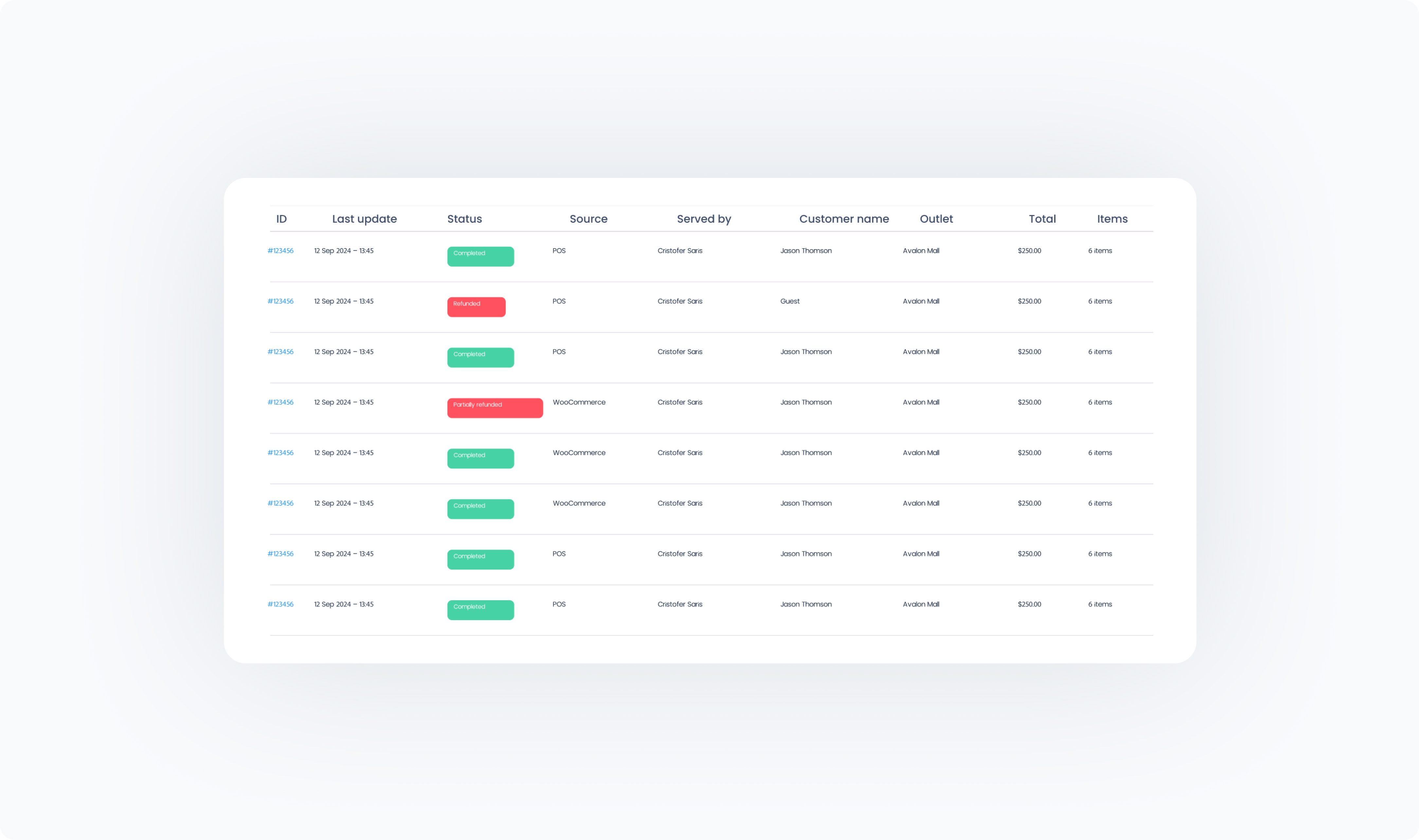
Final supports the following order statuses:
Completed – The order was fully processed and paid
Refunded – The order was refunded in full
Parked – The order is saved but not yet completed or paid
Partially Refunded – A partial refund has been issued
 Tip for WooCommerce users: If your Company is using the WooCommerce extension, you may also see other statuses synced in from your online store.
Tip for WooCommerce users: If your Company is using the WooCommerce extension, you may also see other statuses synced in from your online store.