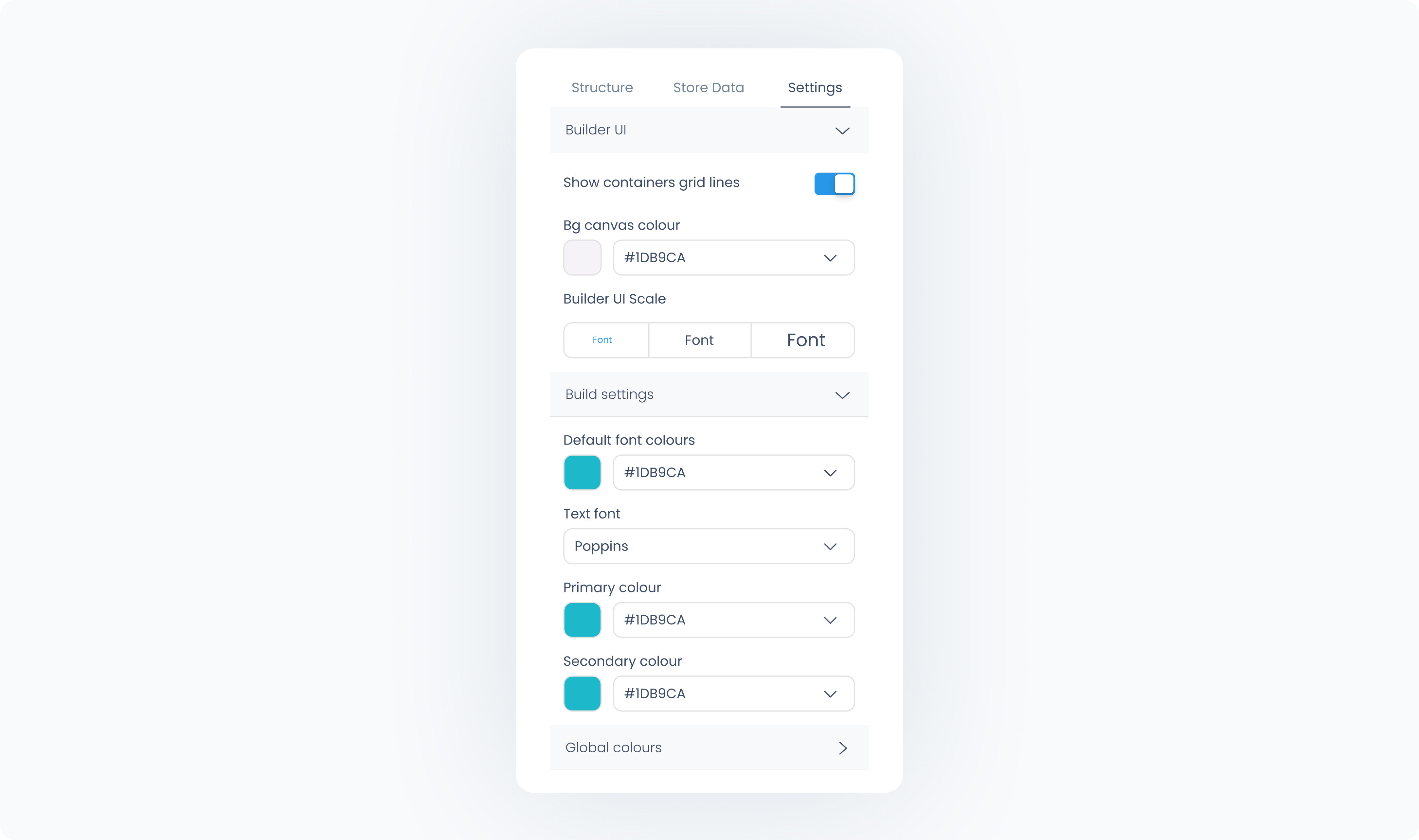The right sidebar contains three tabs: Structure, Store Data, and Settings.
This tab shows all the screens included in your flow, grouped by canvas type:
Pages
Pop-ups
Customer Displays
You can use this tab to navigate between these screens. You can double-click on a screen name to rename it, hover over a screen to reveal the duplicate icon and create a copy, and right-click on any page to set it as the Start Page, which defines the first screen shown when your flow begins.
Below the screen list, you’ll see a nested view of all elements on the currently selected screen. This lets you review the structure and hierarchy of your elements. Any element selected on the canvas will be highlighted with a blue stroke in the structure pane, and likewise, selecting an element in the structure pane will highlight it on the canvas.
In this menu, you can double-click any element to rename it. You can also hover over an element to reveal options for duplicating or deleting it directly from the structure pane.
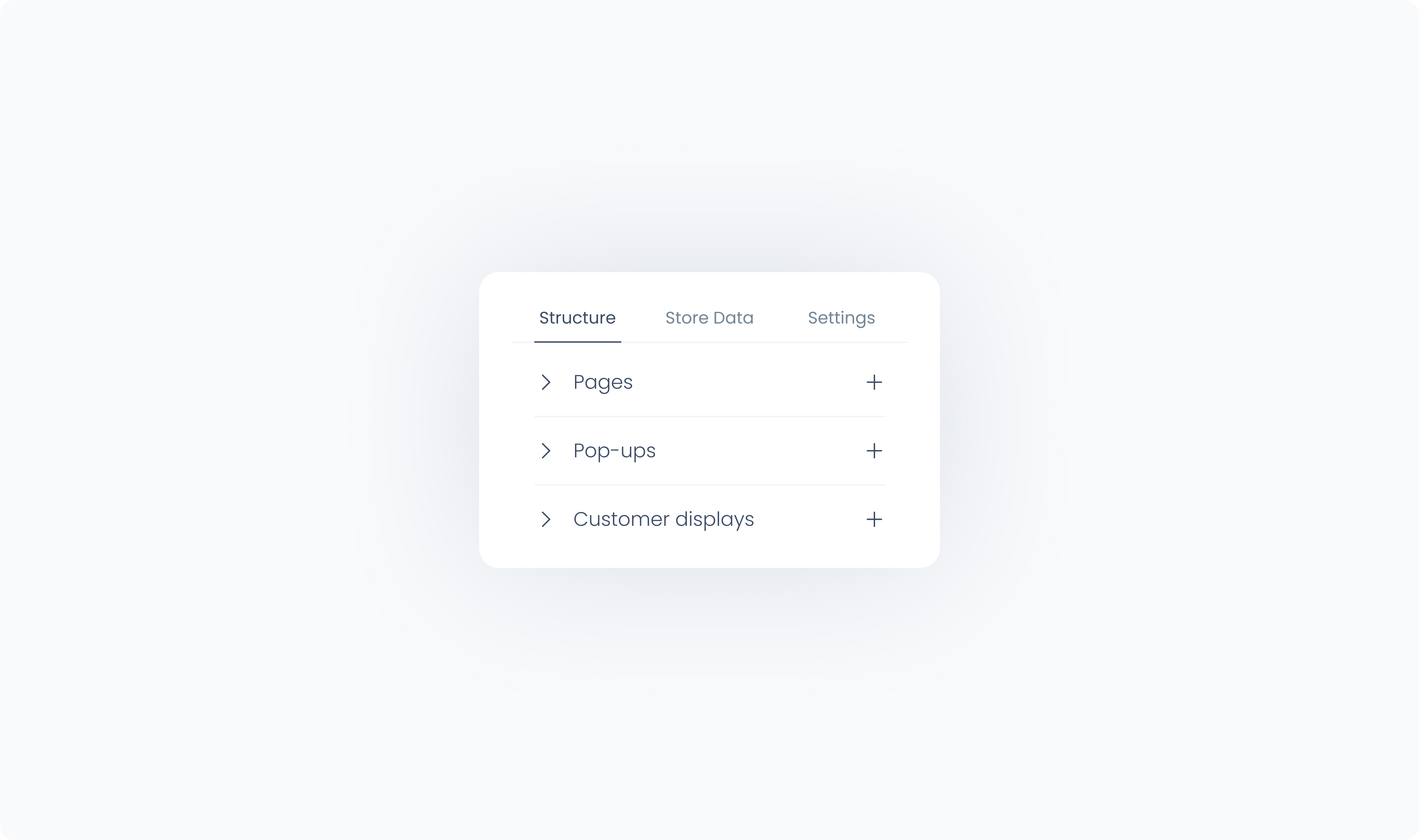
In the right side bar under the store data tab, you can change the selected objects in your flow. These determine which data is displayed inside the sections you've used in your designs: link to Context-Aware Behavior, sections and Elements, sections
Selected Product — updates the product-related dynamic data shown in your product sections.
Selected Order — updates the order-related dynamic data shown in your order sections.
Selected Customer — updates the customer-related dynamic data shown in your customer sections.
The selected values are used for preview purposes only and do not affect live data.
 Tip for Scale users: If your account includes multiple companies, you can use this tab to switch between them. This updates the dynamic data shown in your flow preview based on the selected company.
Tip for Scale users: If your account includes multiple companies, you can use this tab to switch between them. This updates the dynamic data shown in your flow preview based on the selected company.
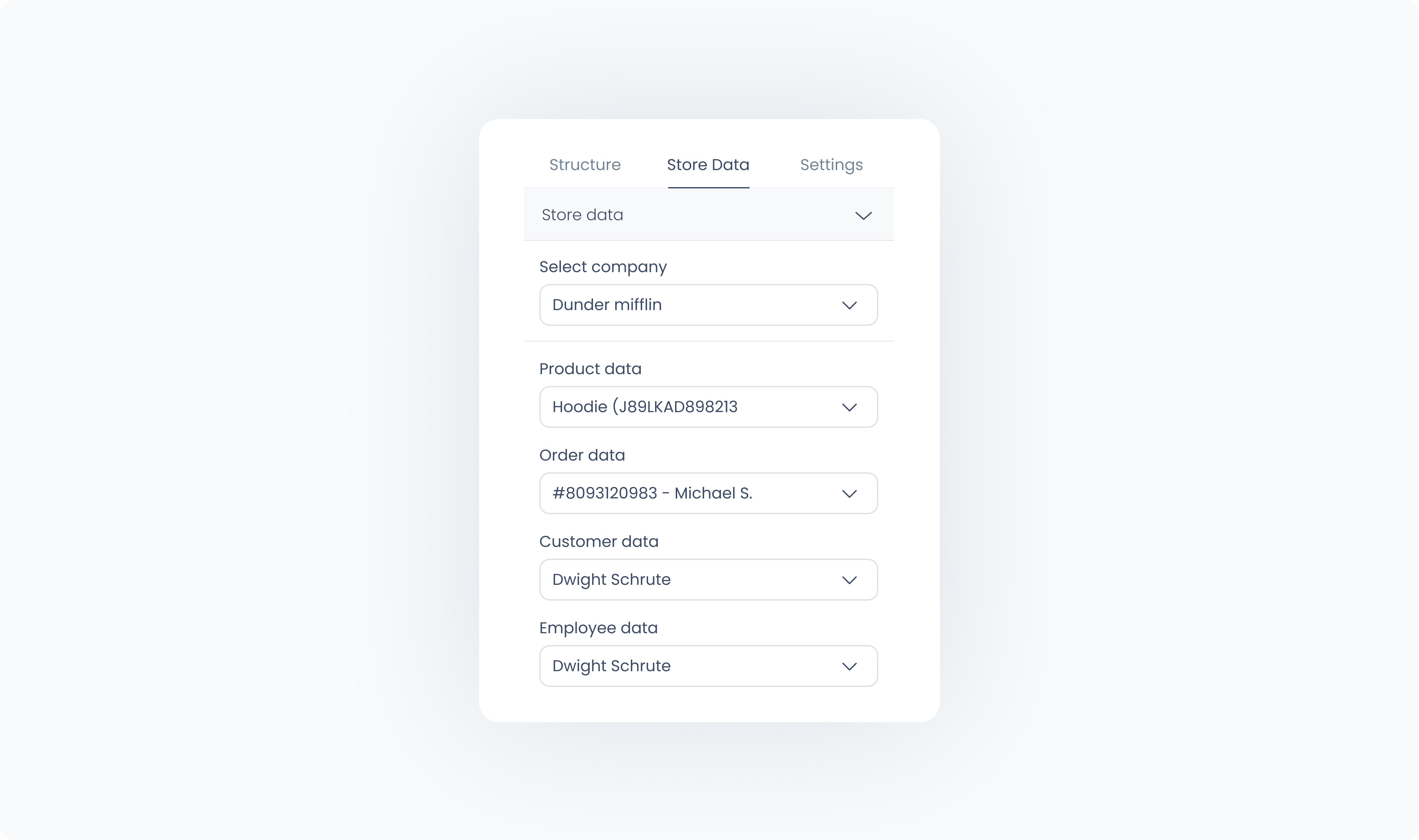
This tab allows you to configure preferences for the Builder interface and your flow’s global styling.
Show Container Outlines – Toggles the visibility of div container borders, helping you see layout structure more clearly.
Canvas Background Color – Changes the background color of the design canvas.
Global Font – Sets the default font used throughout your flow.
Global Colors – Displays all global colors saved in your flow, which can be reused across elements for consistent styling.