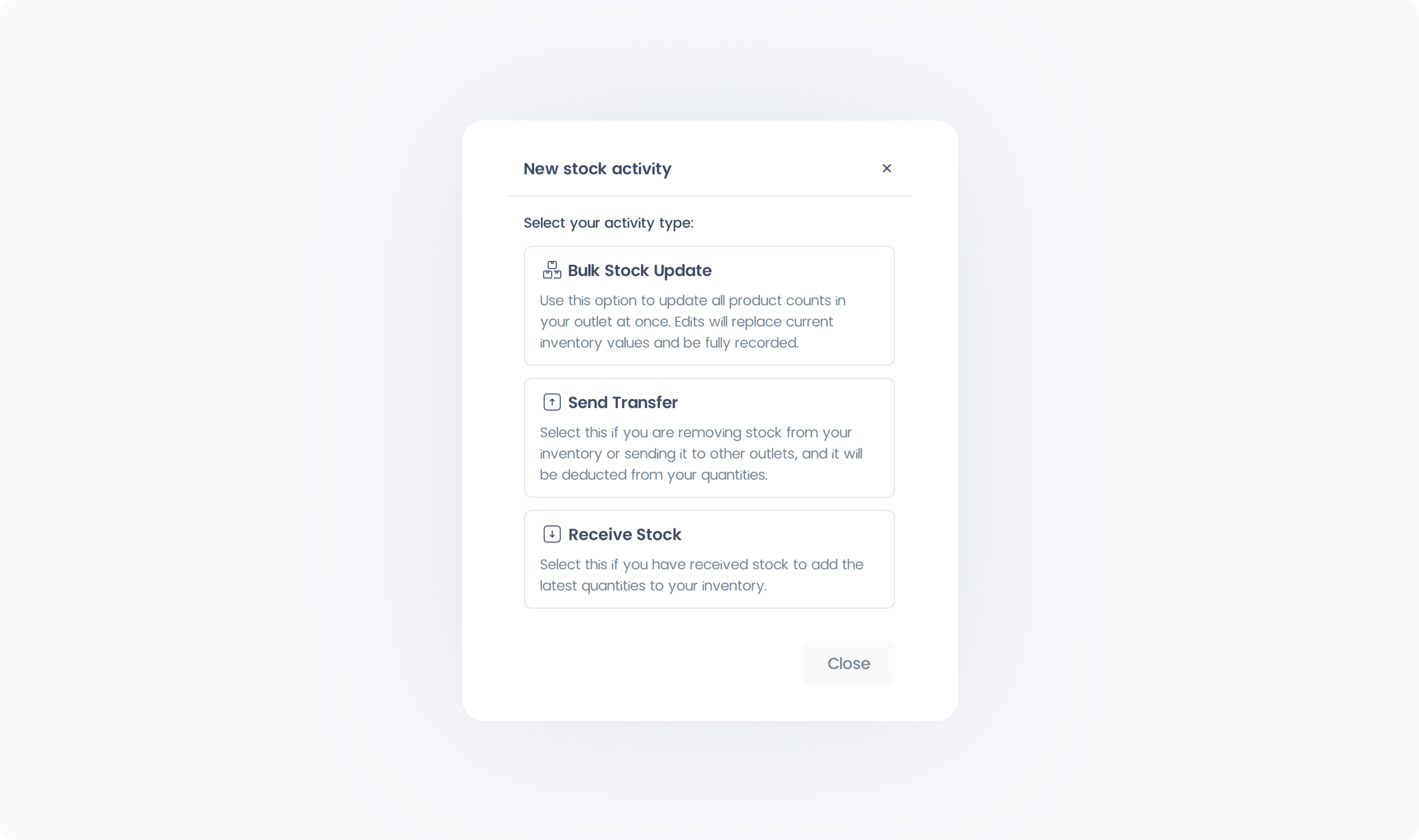The Stock Manager in Manage provides a complete log of all stock-related activity for your Company across every Outlet. It’s your central hub for tracking inventory adjustments, transfers, and bulk updates.
The table lists each stock activity with key details, including:
ID – Unique reference number for the activity.
Date – When the activity took place.
Transaction Type – The type of stock activity (e.g., Send Transfer, Receive Transfer, Receive Stock, Bulk Stock Update).
User – The staff member who performed the activity.
Outlet – The Outlet associated with the activity.
Invoices/Ref# – Optional reference information for the activity.
Status – Indicates whether the activity is Completed or still In Transit.
Notes – Any notes recorded for the activity.
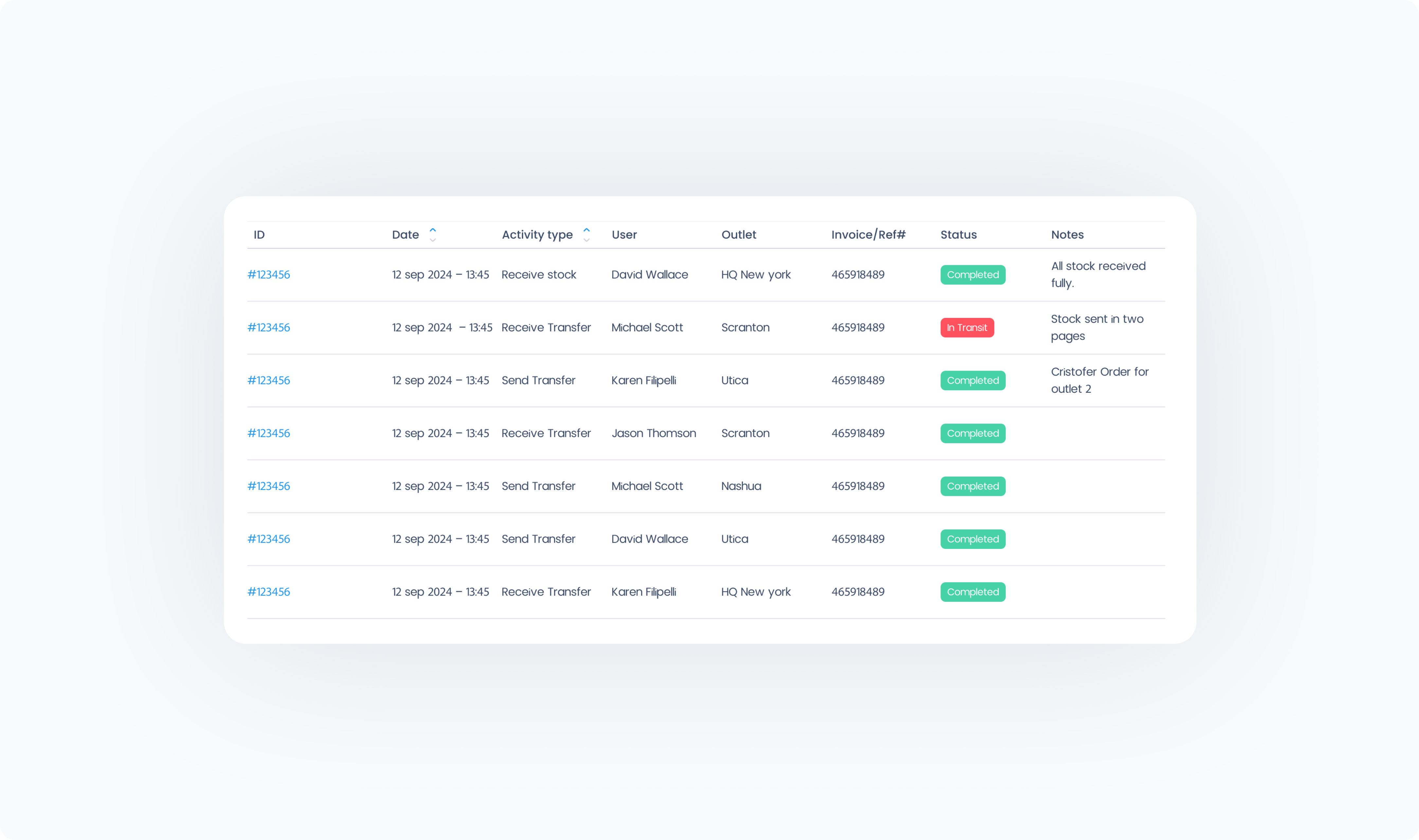
You can refine the activity list using the filters at the top of the page:
Date – Filter by a preset date range (Today, 7 Days, This Month, This Year). Default is This Year.
Activity Type – Choose from All Transaction Types (default), Send Transfer, Receive Transfer, Receive Stock, or Bulk Stock Update.
User – Show activity from All Users (default) or select one or more specific users.
Outlet – Show activity from All Outlets (default) or select specific Outlets.
Status – Show All Statuses (default) or filter by Completed or In Transit.
A search bar is also available to quickly find activity by ID or keyword. Click on any line in the Stock Activity table to open a detailed view of that transaction.
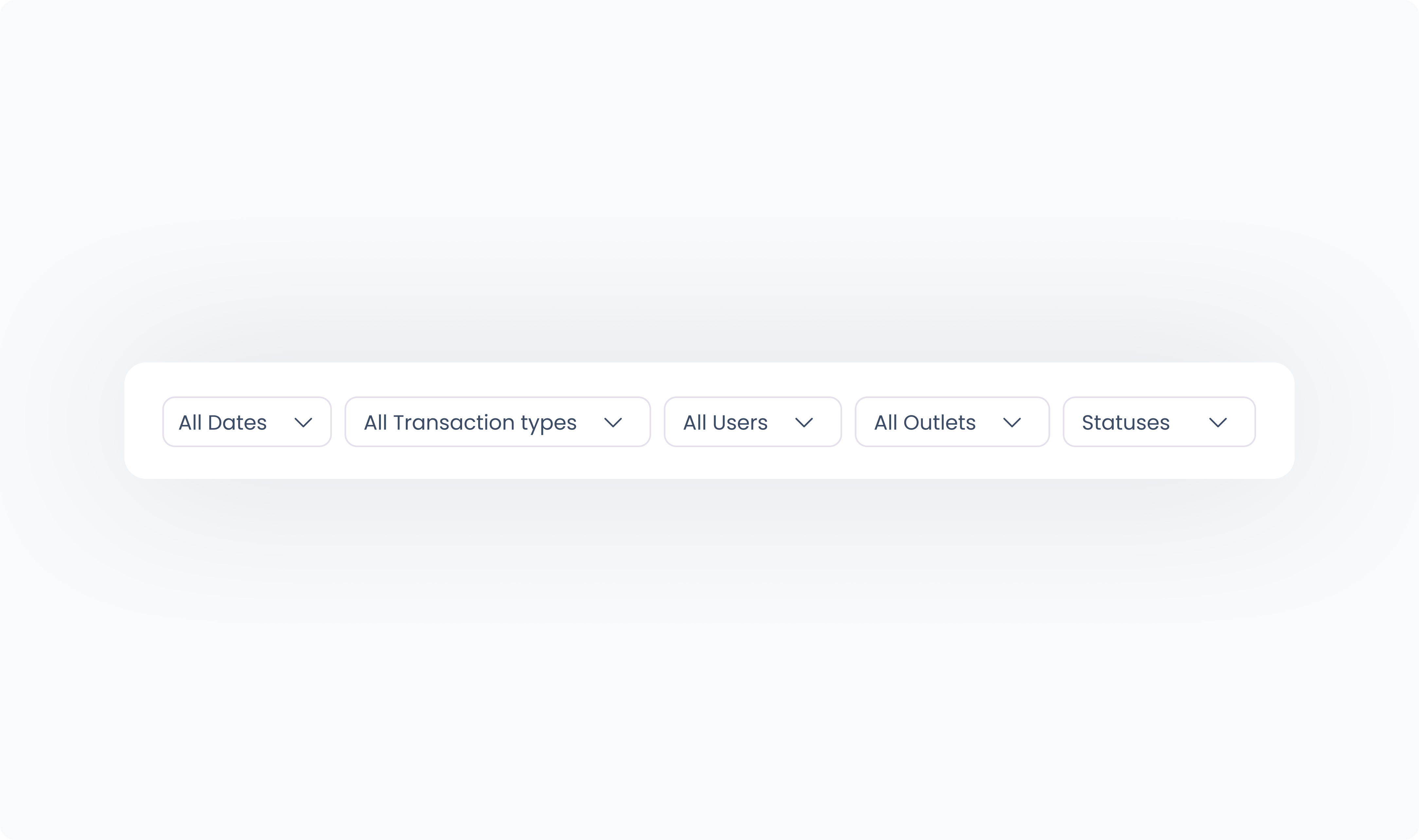
Click the + New Activity button in the top-right corner to start a new stock update. You’ll be prompted to choose the type of activity you want to perform.