The Product List page displays all products in your Company, including those created in Manage and those synced from WooCommerce.
Category – Show only products from selected categories.
Status – Filter by product status (Published, Draft, or All).
Sources – Show only products created in Final or synced from WooCommerce (All by default).
Outlets – Filter by Outlet availability to see products available at specific locations.
Search – Use the search bar in the top right to quickly find products by name.
Items per page – Use the dropdown in the bottom left to change how many products are shown per page.
Each row in the table shows the following from left to right:
Product name and image - Displays the product name and optional product image.
Category – Displays the category (or categories) that the product is in.
Status – Displays whether the product is currently published or saved as a draft.
Source – Displays whether the product was created in Final or WooCommerce.
Variants – Displays the number of variations that exist for the product. If the product has no variants, this field shows “simple product”.
Inventory – Displays current stock quantity, or infinity sign (∞) if stock management is disabled.
Click any product name to view or edit its details.
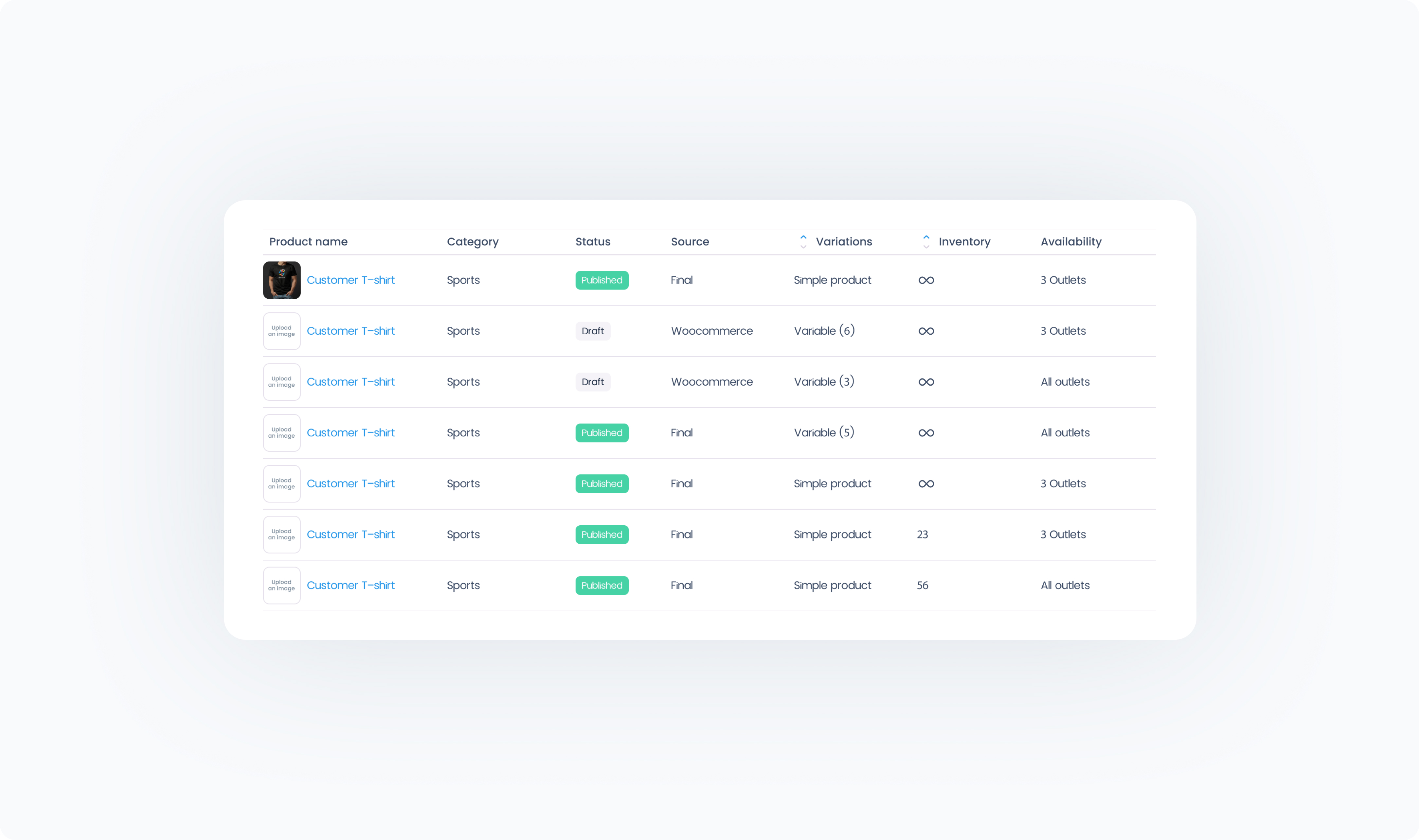
To add a new product in Manage, click on the + Create product button in the top right corner of the Product List page. Read more about adding new products to your catalogue here.