The Barcode element is used to display scannable barcodes in your flow. You can enter static text or connect dynamic data to generate a barcode in one of several supported formats.
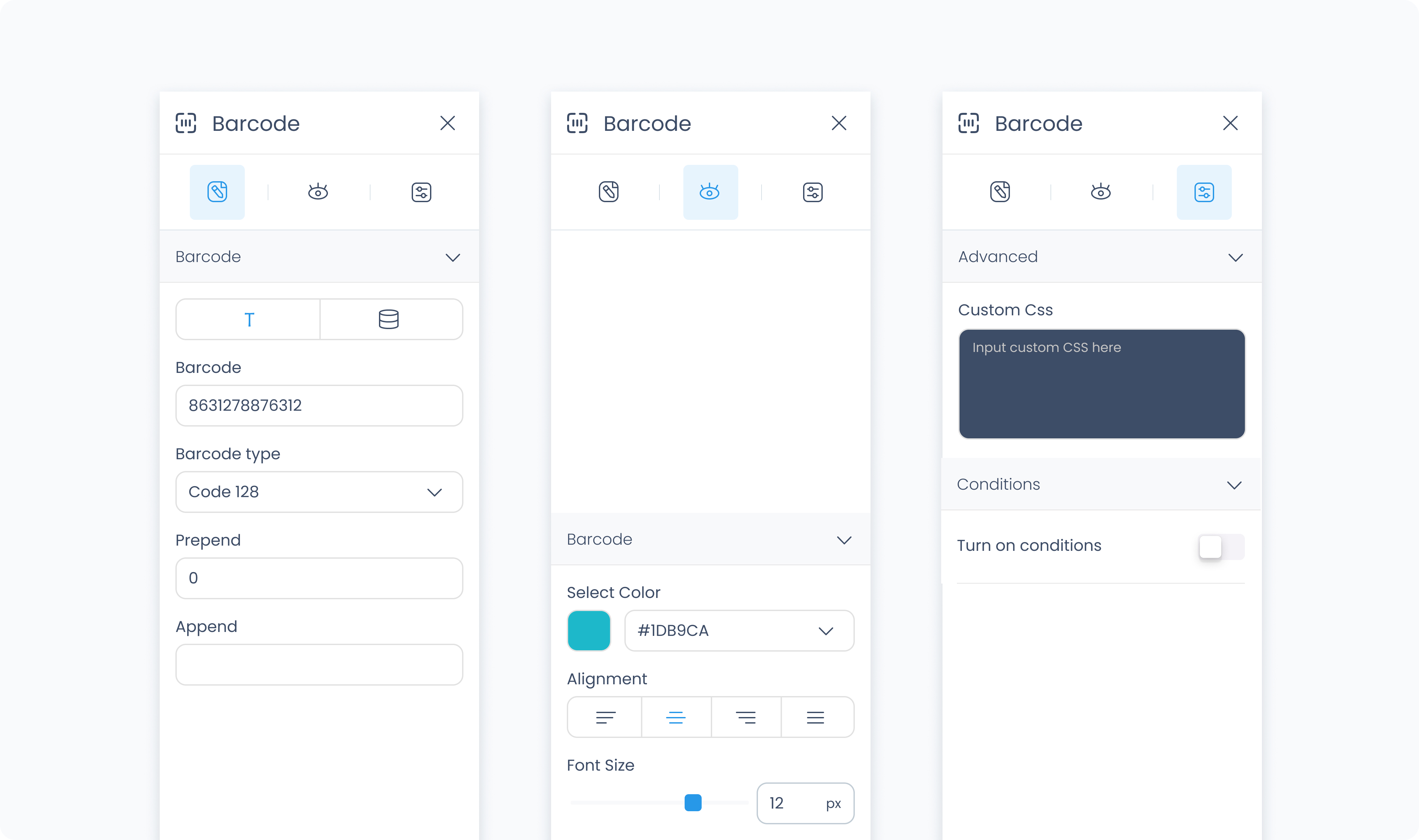
This tab allows you to configure the content and format of the barcode.
Static Text – Enter a fixed value to generate the barcode.
Dynamic Data – Connect to a variable or data source from your flow.
Warning: Dynamic values may include unsupported characters based on the barcode type. This can prevent the barcode from displaying correctly. Use static values to test formatting and always validate barcode output on a real device.
Additionally, dynamic barcodes may appear differently in the Builder preview. Make sure to test them in the Run Native app after publishing your flow.
Prepend – Adds characters to the beginning of the barcode value.
Append – Adds characters to the end of the barcode value.
Barcode Type – Choose a supported barcode format:
Code 128
Code 39
Code 93
Codabar
Show Text – Toggles whether the barcode value is displayed beneath the barcode.
Use the Styler tab to configure the appearance of the barcode.
Width – Set the width of the barcode in pixels.
Height – Set the height of the barcode in pixels.
Color – Set the barcode color. You can use a static, global, or dynamic value.
Margin – Adds space outside the barcode. Each side can be customized individually or adjusted together using Apply All.
The Advanced tab lets you apply custom styles or conditional visibility.
Custom CSS – Add custom CSS rules to override styles from the Styler tab. These styles apply to the entire element.
Turn on conditions – Enable this to show or hide the element based on logic you define.