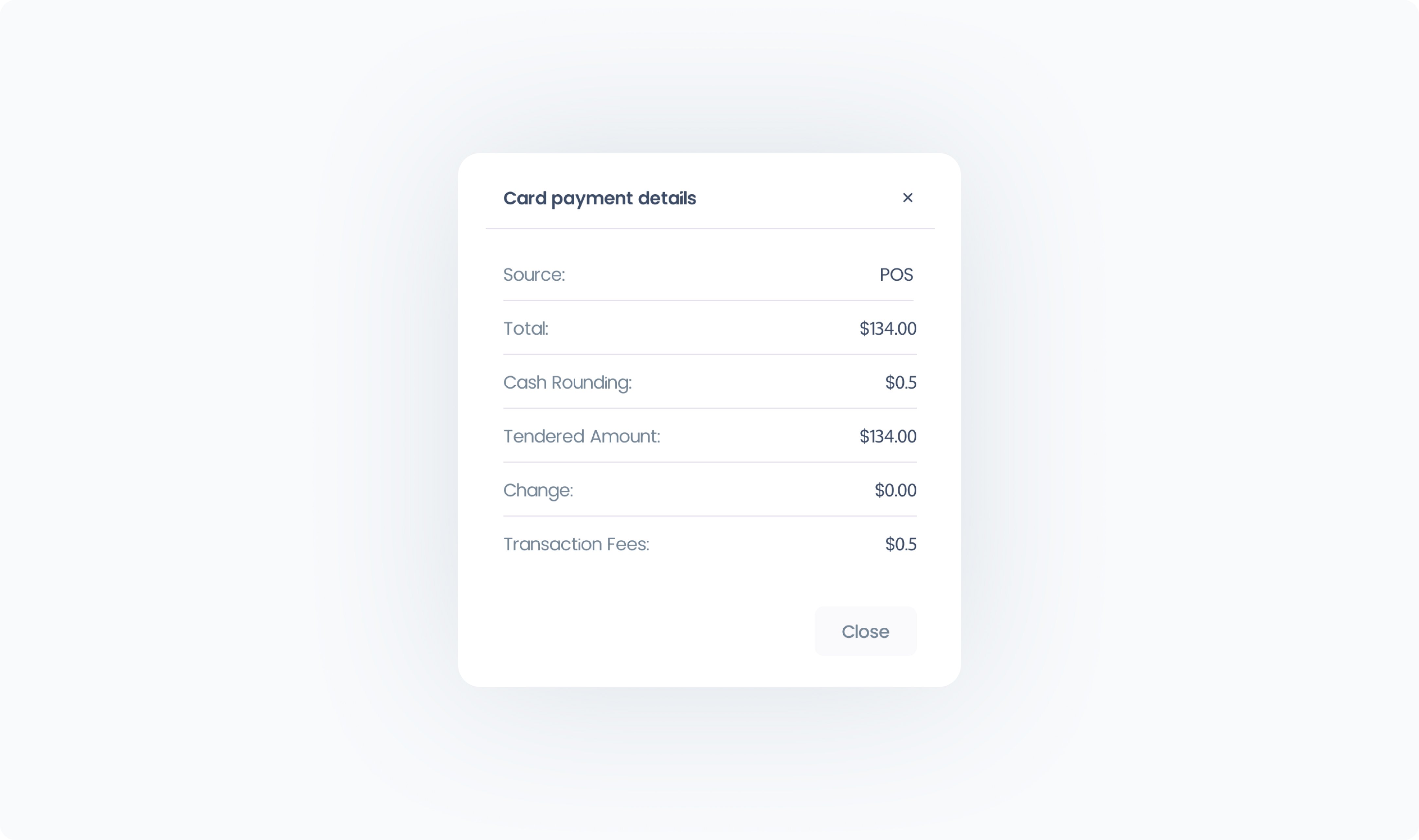The Transactions Report in Manage shows every payment processed through your POS. Each time money is exchanged, it creates a transaction entry in this table.
Unlike the Orders tab, which groups all activity related to a sale into a single order record, the Transactions report breaks down each individual payment. If an order is paid with multiple payment methods (for example, two different cards), each payment is recorded here as a separate transaction.
Each row in the Transactions table represents a single payment or refund. The columns include:
Date & Time – When the transaction was processed.
Amount – The transaction amount (green for payments received, red for refunds).
Method – The payment method used (e.g., Cash, Final Pay).
Outlet – The Outlet where the transaction occurred.
Station – The specific Station where the payment was taken.
Order # – The order this transaction belongs to (one order may have multiple transactions).
Details – A link to view the transaction’s details.
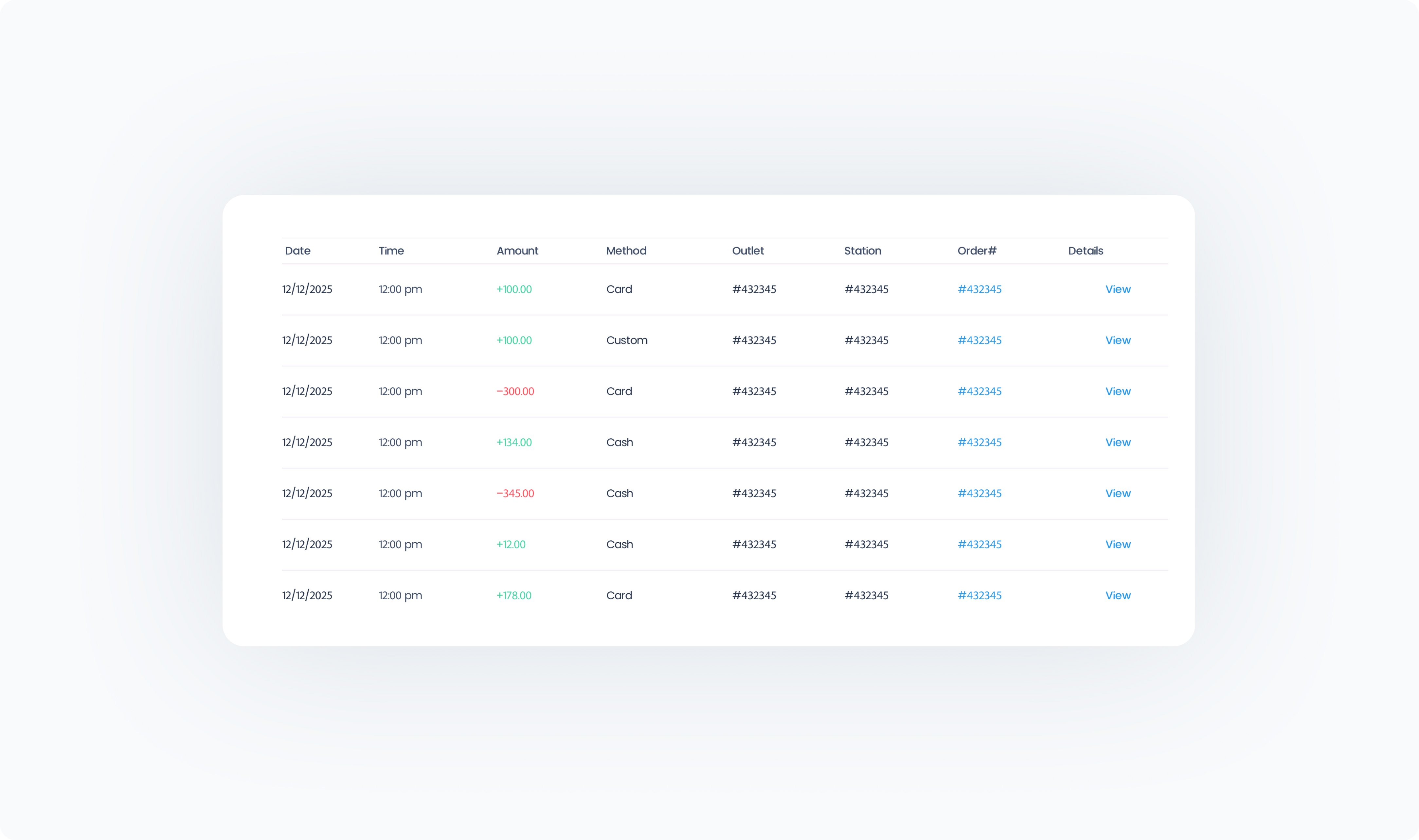
At the top of the report you can:
Search by Order # – Quickly locate transactions tied to a specific order.
Open Filters – Narrow results using the following options:
Date – Select a date range for transactions.
Outlets – Show transactions from specific Outlets, or all by default.
Stations – Show transactions from specific Stations, or all by default.
Payment methods – Filter by type of payment (e.g., cash, card, cloud).
Processors – Filter by payment processor, or view all processors by default.
Once applied, your filters refine the report to only show the matching transactions.
Orders Report → One row per order, with totals and items.
Transactions Report → One row per payment, making it ideal for reconciling accounts or analyzing payment methods.
 Tip: Use the Transactions Report to reconcile daily settlements, track refunds, or analyze which payment types and processors are used most often.
Tip: Use the Transactions Report to reconcile daily settlements, track refunds, or analyze which payment types and processors are used most often.
When you click View in the Transactions Report, a small popup appears with key details about that specific payment. This is a quick way to confirm what happened in the transaction without leaving the report.
The popup shows:
Source – Whether the payment originated from the POS or another channel.
Total – The total amount of the payment (or refund, if negative).
This lightweight view is designed for quick checks and reconciliation. For a full context of what the payment was for, you can cross-reference the Order # shown in the Transactions Report, which links back to the related order in the Orders tab.