The Employee Sales report gives you visibility into how each staff member is performing over a selected date range. It’s designed to help managers track sales contributions, monitor refund activity, and understand average transaction values per employee.
When you first open Reports → Employee Sales, you’ll see a summary table of all employees with the following filters available at the top:
Date range – Select the reporting period.
Outlets – Filter results by one or more Outlets.
Role – Filter employees by their assigned role.
Name – The employee’s display name in Final.
Role – The user’s role (e.g., Owner, Manager, Cashier).
Total gross sales – The sum of all sales the employee processed before discounts or refunds.
Orders count – The total number of orders completed by the employee during the selected period.
Total refund – The value of all refunds issued by the employee.
Average transaction (Avg Transaction) – The average order value handled by the employee (total gross sales ÷ orders count).
Total tips – The total amount of tips received on sales attributed to the employee.
Click on an employee’s name in the list to view a more detailed breakdown of their sales activity, including order-level details.
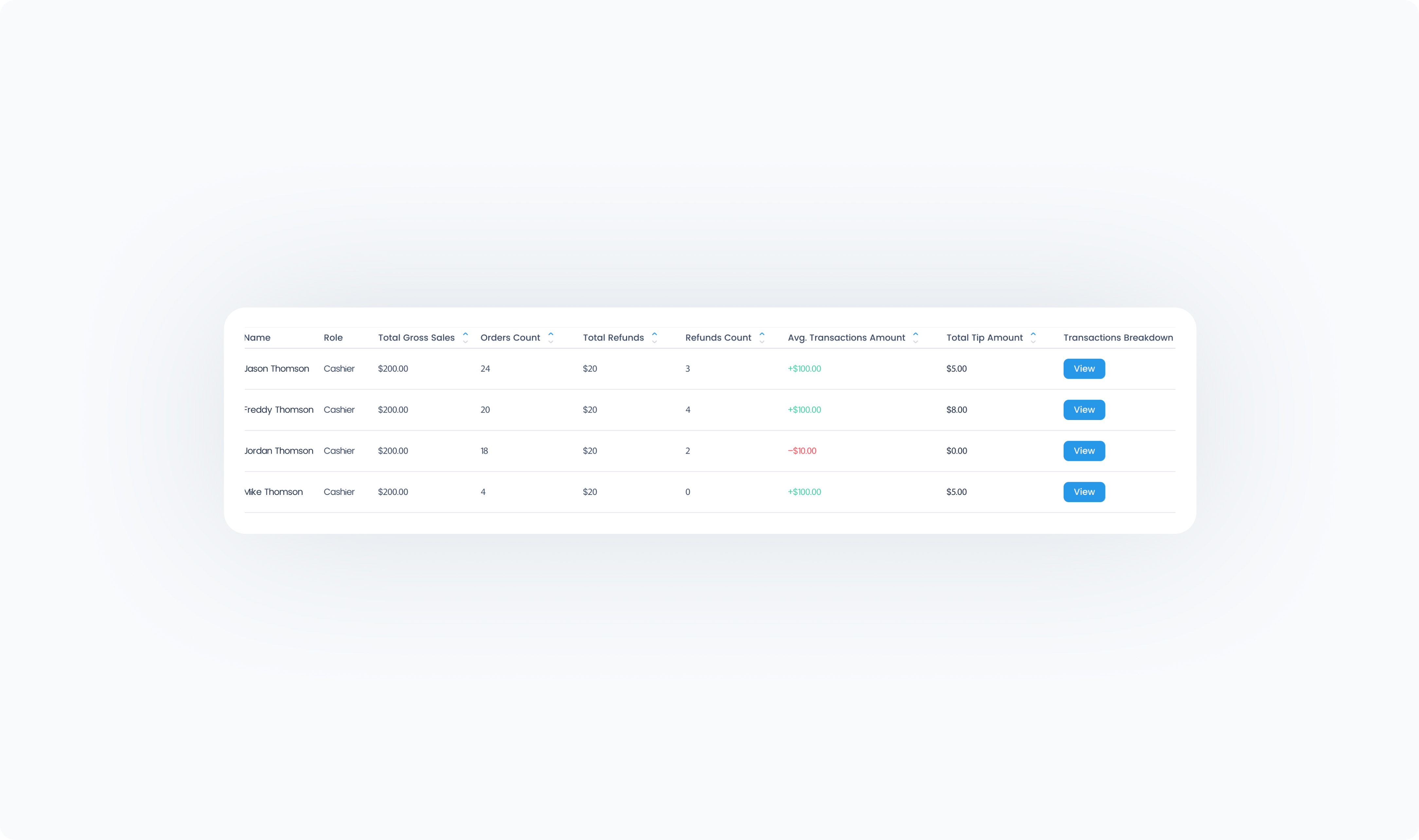
Clicking on an employee’s name in the Employee Sales report opens their detailed sales profile. This page provides both a high-level summary of their performance and a chronological breakdown of every order they handled.
Name & Role – The employee’s display name and role (e.g., Owner, Manager, Cashier).
Email – The user’s email address.
Sales summary – A quick snapshot of the employee’s performance over the selected date range:
Total gross sales (incl. tax) – The total sales amount processed by this employee before refunds.
Orders count – How many orders they completed.
Average transaction – The average value of their orders.
Total refund – The total dollar value of refunds processed by this employee.
Total tips – The total tips collected from their orders.
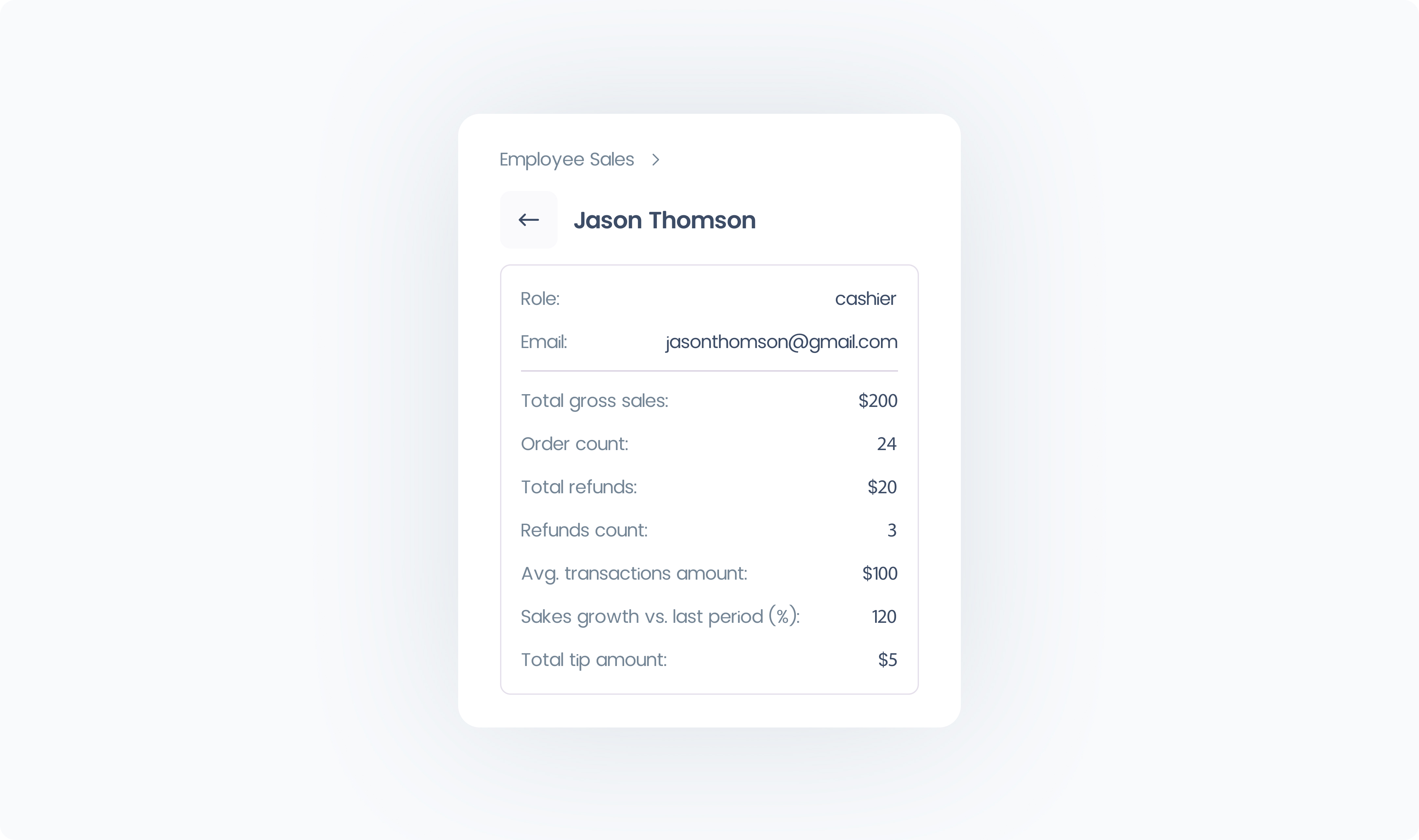
This section shows a chronological list of all orders and refunds processed by the employee. Each row displays:
Date & Time – When the order was created or refunded.
Status – Whether the order was Completed, Refunded, or Partially Refunded.
Amount – The value of the order (green for sales, red for refunds).
Tip amount – Any tips collected on that transaction.
Outlet – The Outlet where the order was processed.
Station – The specific Station used.
Order # – A clickable link to the Order Details page for that transaction.
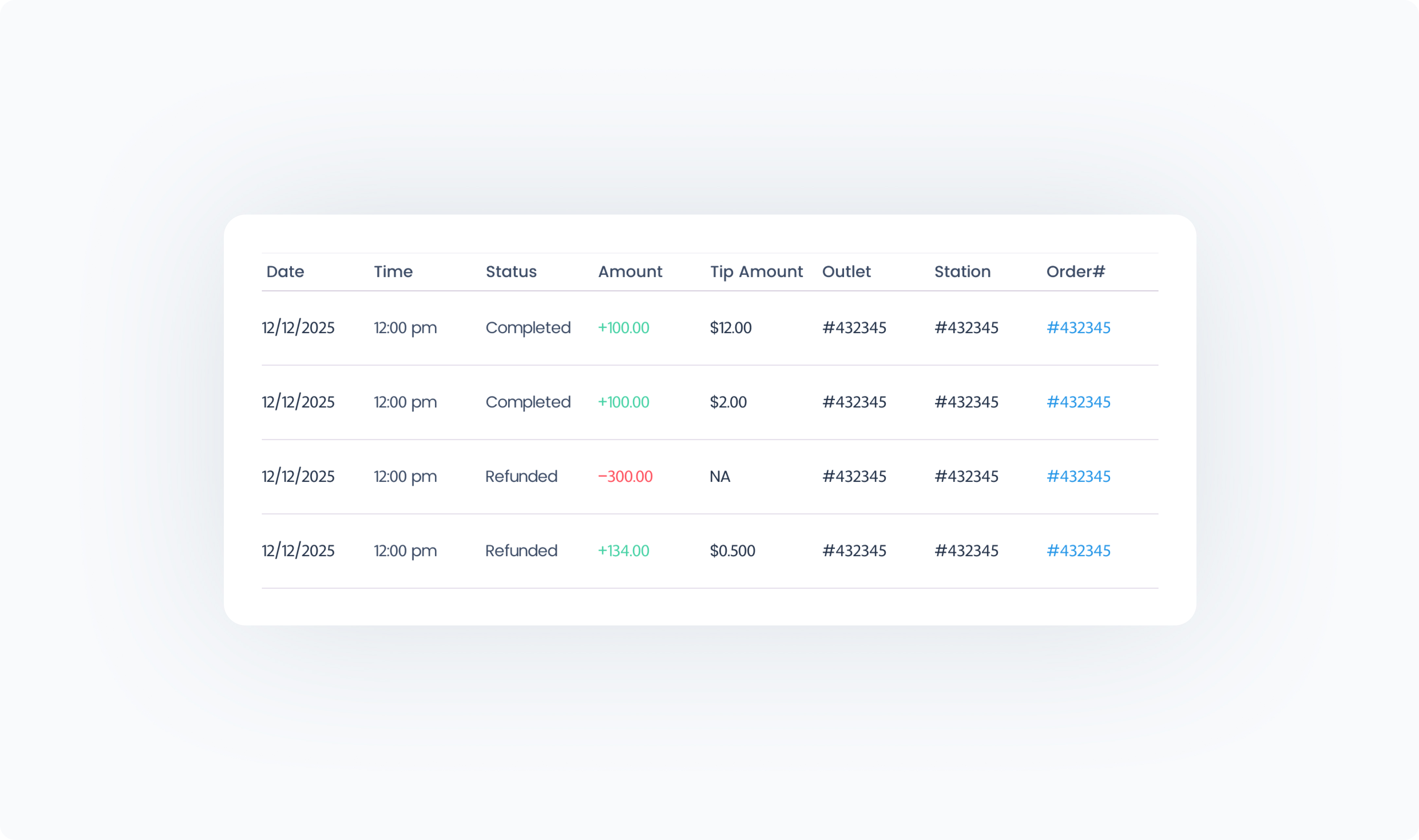
At the top of the activity log, you can refine the view by:
Date range
Outlets
Statuses (e.g., Completed, Refunded, Partially Refunded)
 Tip: Use this view for performance reviews or to track refund activity by employee. Since each order links back to its Order Details page, you can quickly investigate any transaction further.
Tip: Use this view for performance reviews or to track refund activity by employee. Since each order links back to its Order Details page, you can quickly investigate any transaction further.